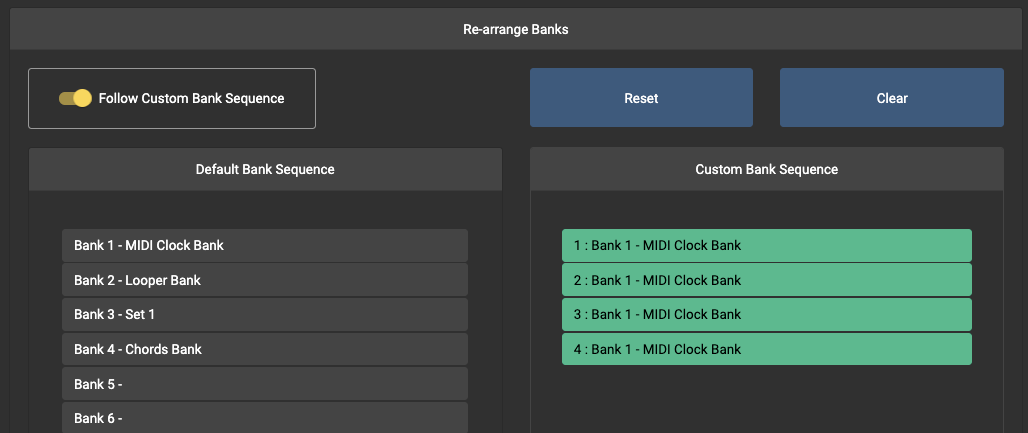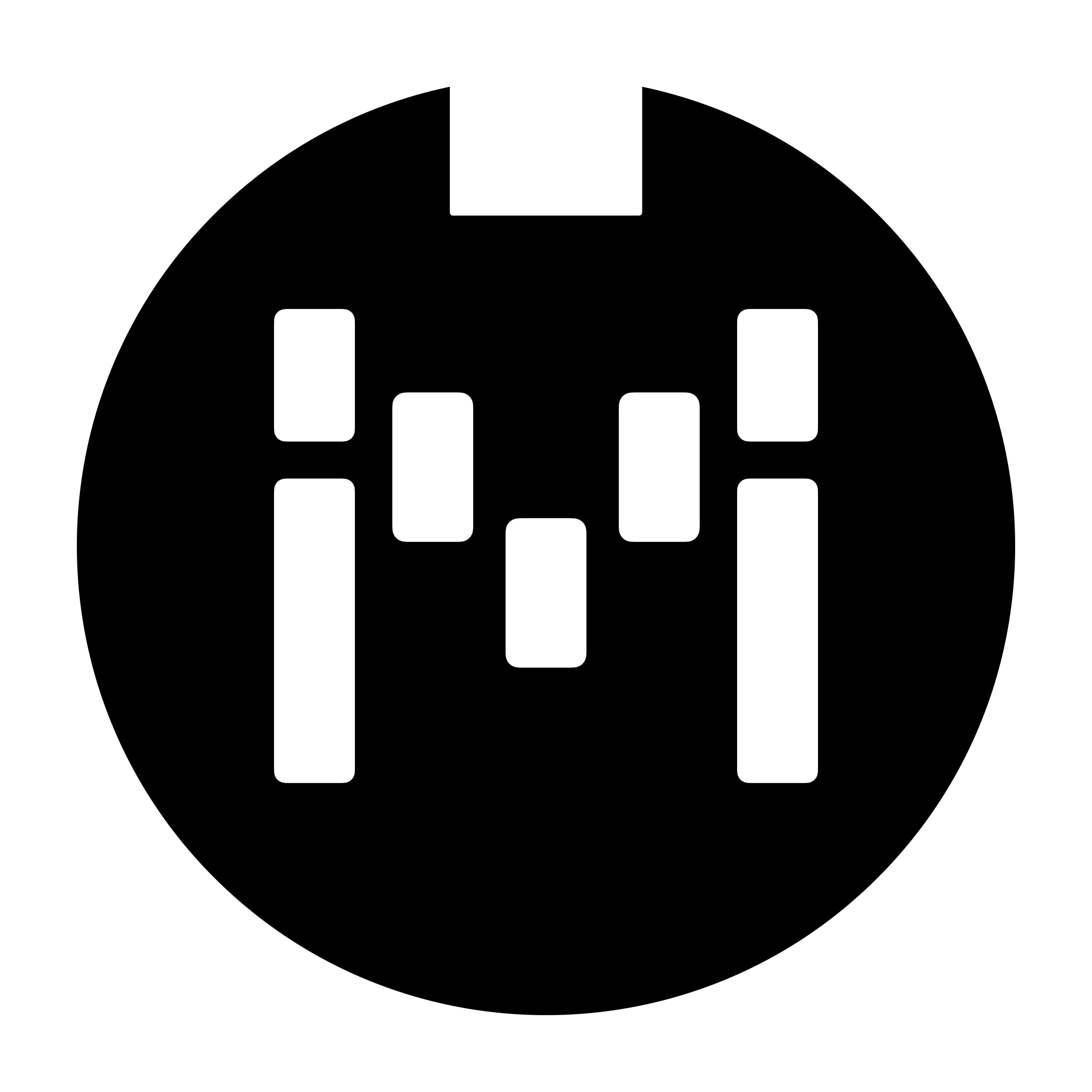Custom Bank Sequence
In Firmware v3.8, we introduced the Custom Bank Sequence feature, which allows you to re-arrange your banks in a sequence such that when you Bank Up, the banks loaded will follow your custom sequence. This setting can be accessed in the Controller Settings tab.
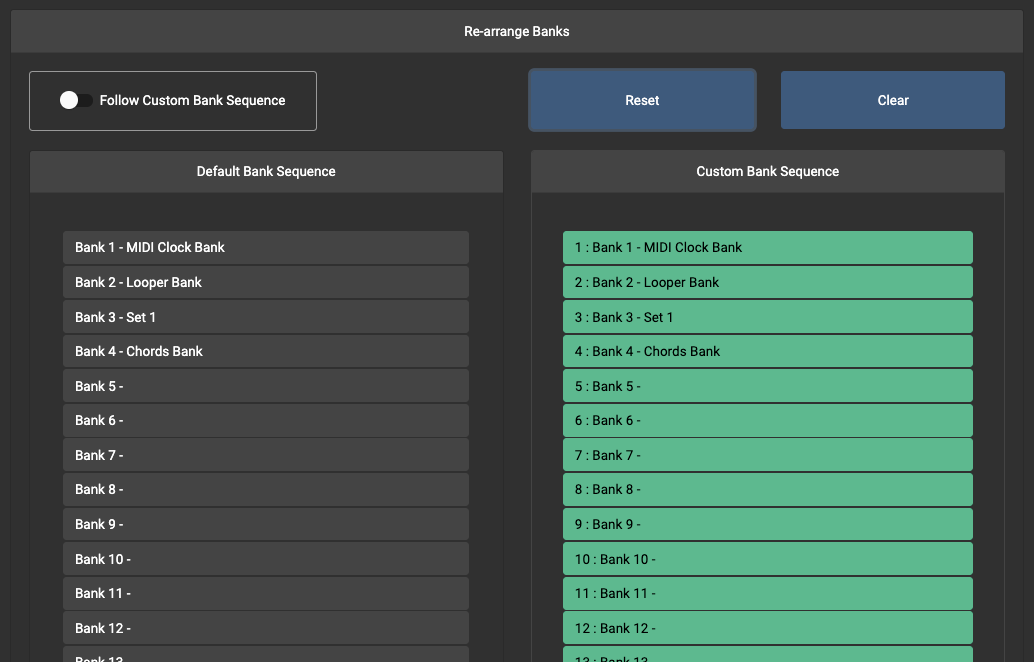
On the left side shows the Default Bank Sequence which is the default Bank 1 to 30 sequence. On the right side shows the Custom Bank Sequence which is what you can customise. By default, the Default Bank Sequence should show on the Custom Bank Sequence, unless you have edited the sequence.
Pressing Reset will reset the Custom Bank Sequence to the Default Bank Sequence.
Pressing Clear will clear the Custom Bank Sequence. If there are no banks in the sequence, your controller will default to having only Bank 1 as the Custom Bank Sequence.
This Custom Bank Sequence can be turned on using the Follow Custom Bank Sequence toggle. If that setting is turned on, the Custom Bank Sequence will be followed when you bank up and down. If you only need 4 banks in your set, you can clear the Custom Bank Sequence and then add the 4 banks that you need into the sequence.
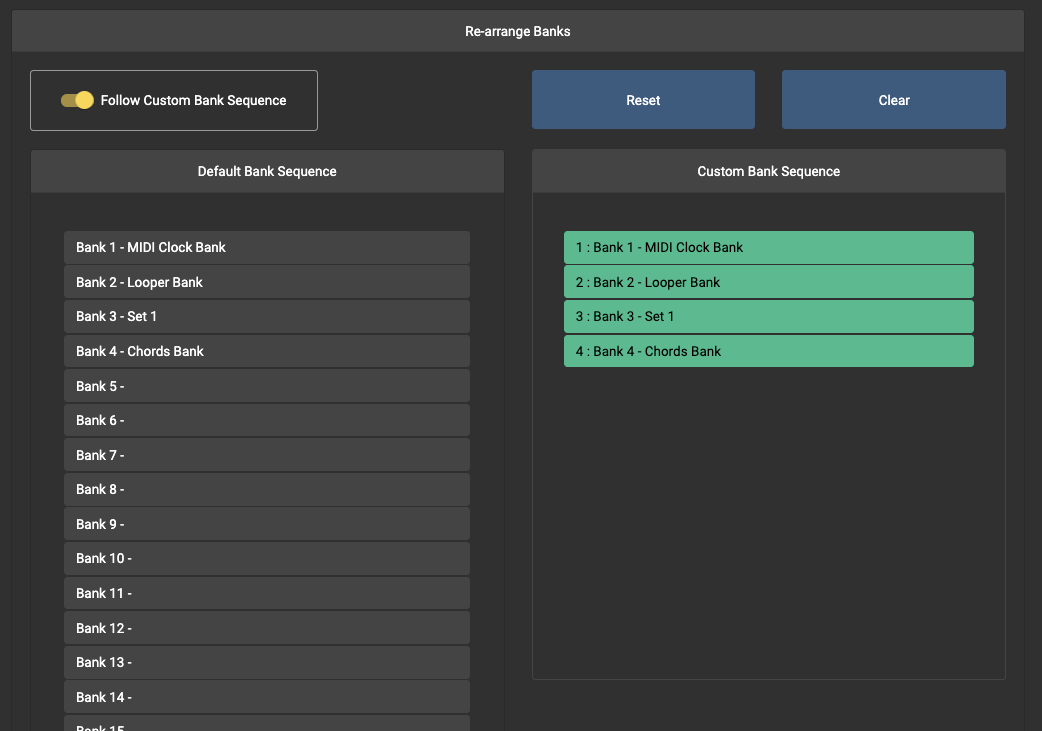
By doing so, in the example above, when you bank up to Bank 4, banking up again will roll you back to Bank 1.
You can also re-arrange the banks, so you can load different banks when you bank up or down.
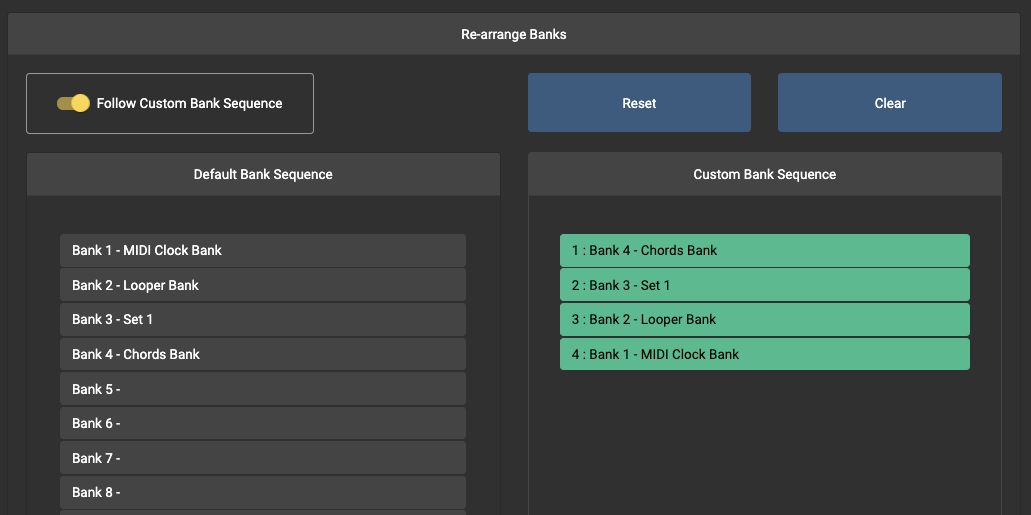
When the Custom Bank Sequence is turned on, this will apply when you loading presets using the Editor as well. If you need to edit all your banks, please turn off the feature and restart the controller.
It is also possible to load duplicate banks into your Custom Bank Sequence.