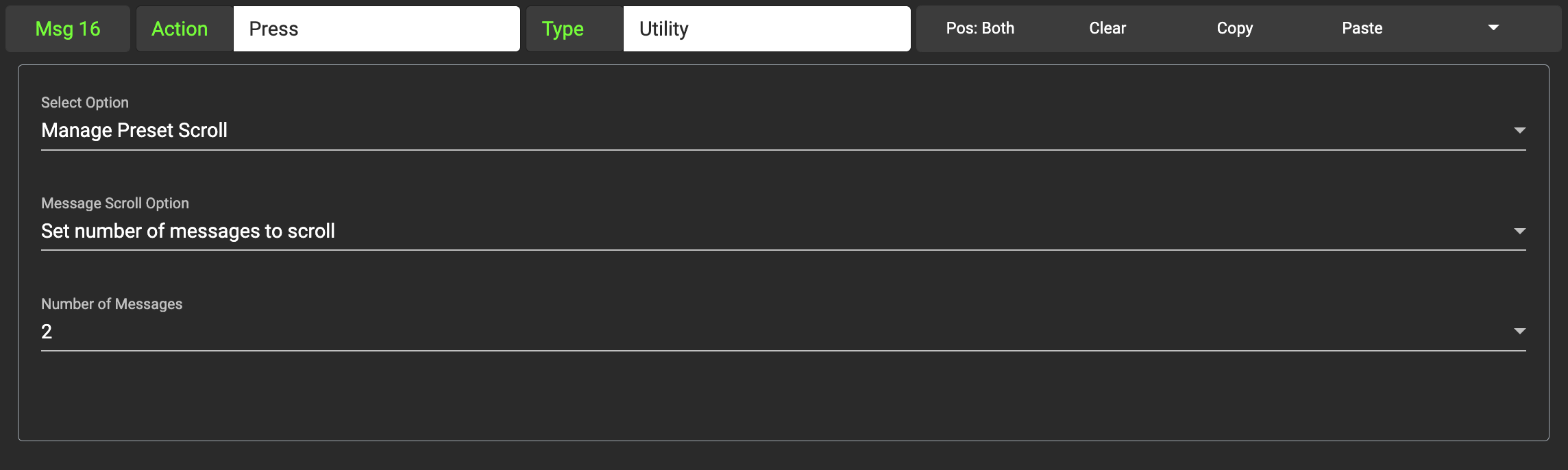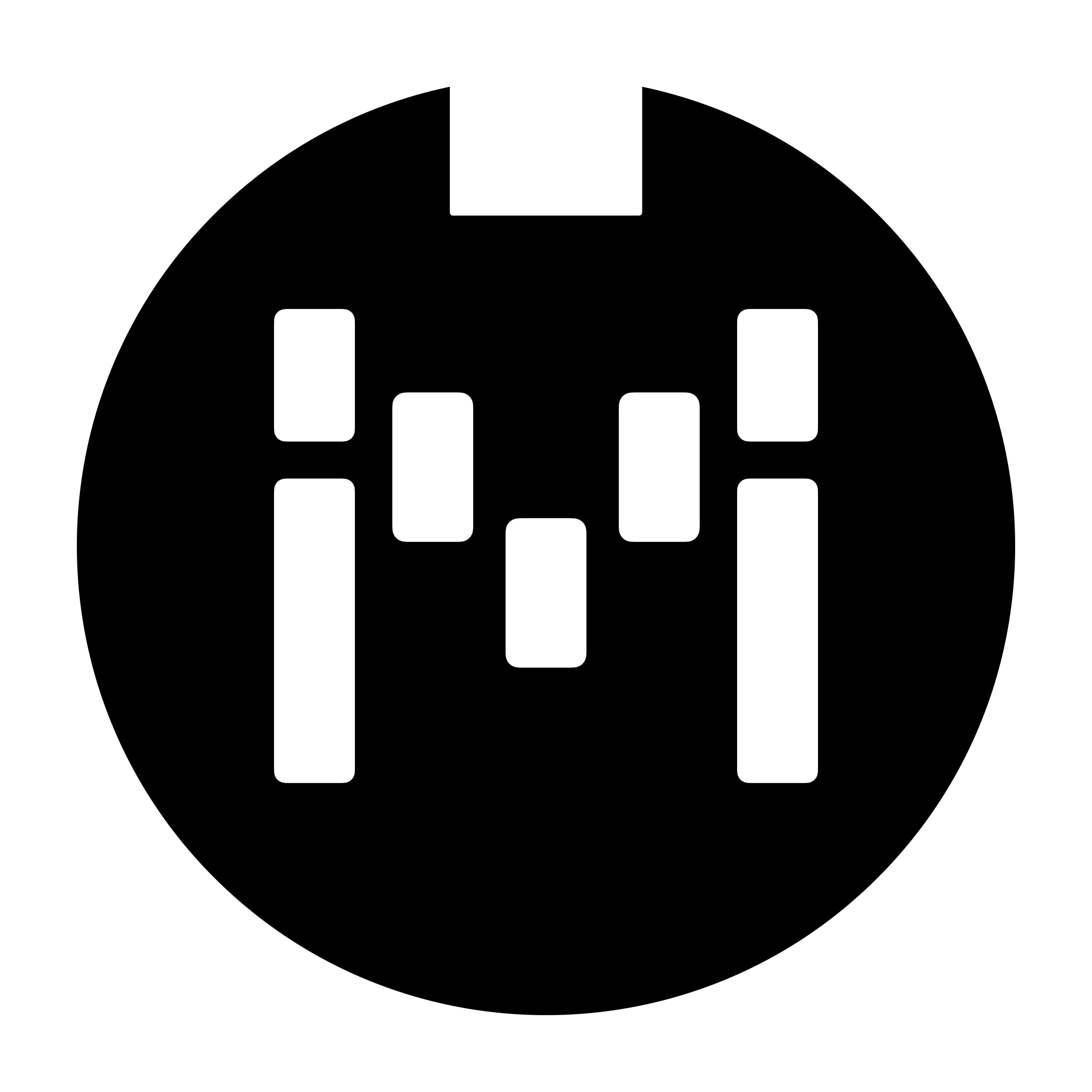Preset Message Scroll (scroll through messages within a preset)
Overview
This feature allows you to scroll through each of the 16 messages (or 32 on the MC6 PRO) that is programmed with a Release action in the Preset. In the picture below, I have set the option to Message Scroll On, which means that this Preset Message Scroll mode is now engaged.
I have also programmed 5 messages, each sending a different CC Number and all with a Release action.
With this setting, the first time I press and release the switch, a CC#0 message will be sent. If I press and release it again, a CC#1 message will be sent. The next event will be a CC#2 message, then CC#3, then CC#4 and then it will cycle back to CC#0.
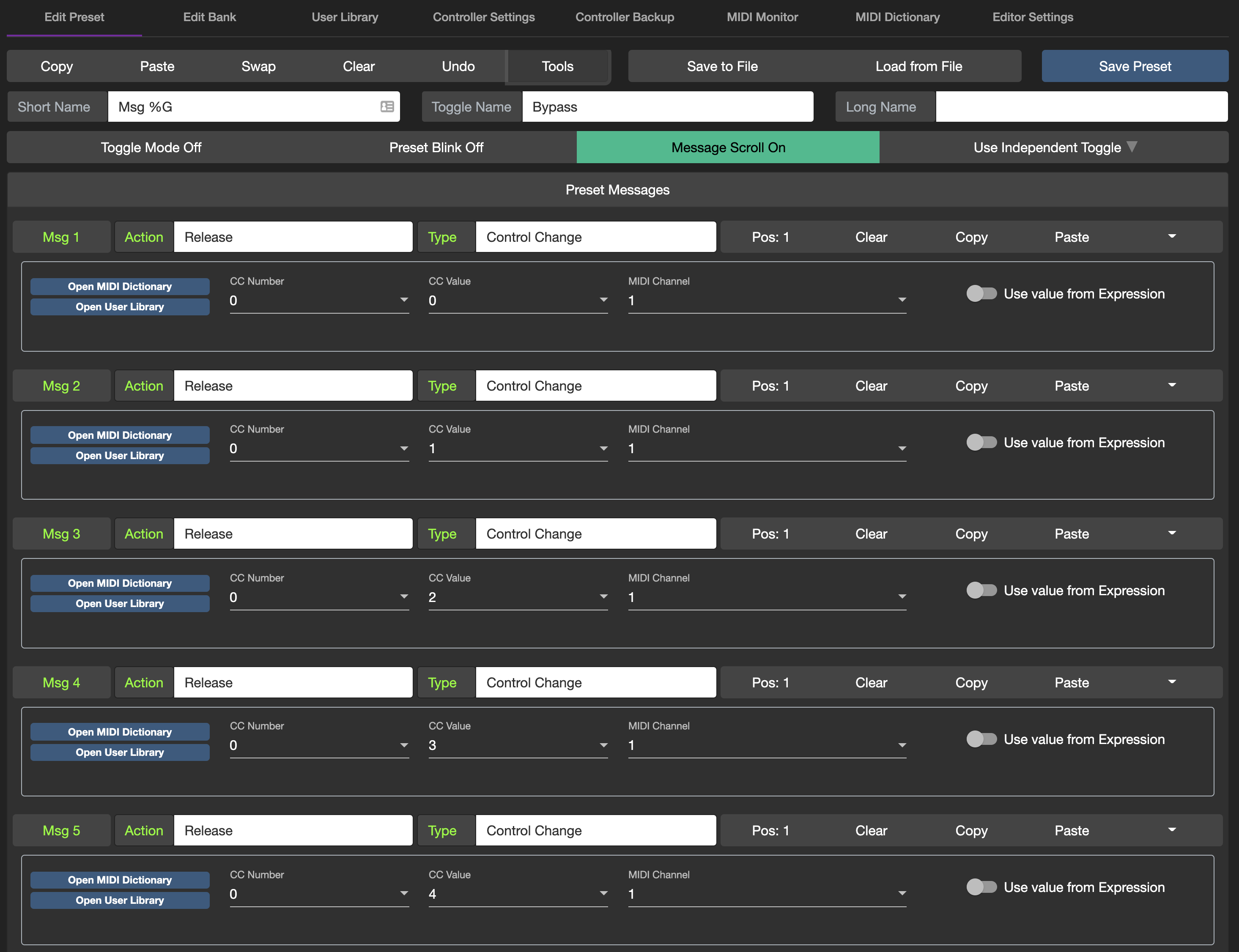
What do I use this feature for?
This feature can be used when you need to scroll through different settings on your MIDI devices. For example, on the Jackson Golden Boy, CC#3 controls the clipping diodes settings, where CC values 1 - 4 engages a different clipping diode setting. With this feature, I can have access to all this settings in one Preset.
Why must it be a Release action?
We allowed only a Release action to trigger the Message Scroll function so that the user can still execute other actions in the same Preset. For example, since the Release scrolls through the list of (release) messages, you can still use a Double Tap or Long Press to do execute something else, without triggering the Release message scroll action.
How do I tell which message I am currently at?
Using the Message Index placeholder
In your Preset Short Name, you can use a %G placeholder to indicate on the Short Name which message the pointer is currently at. For example, in the picture below, the Short Name Message %G will be displayed on the controller as Message 1 if the pointer is currently at 1.
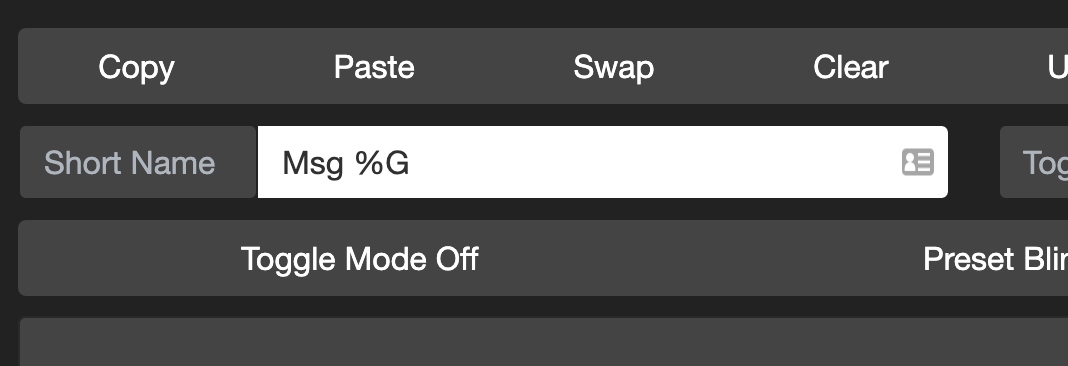
Using the Preset Rename feature
In the v3.11 firmware, we added a Preset Rename message type which allows you to temporarily rename the preset.
By using the Utility message type to set the Preset to scroll through multiple messages, you can scroll through 2 messages and rename the Preset with each release action.
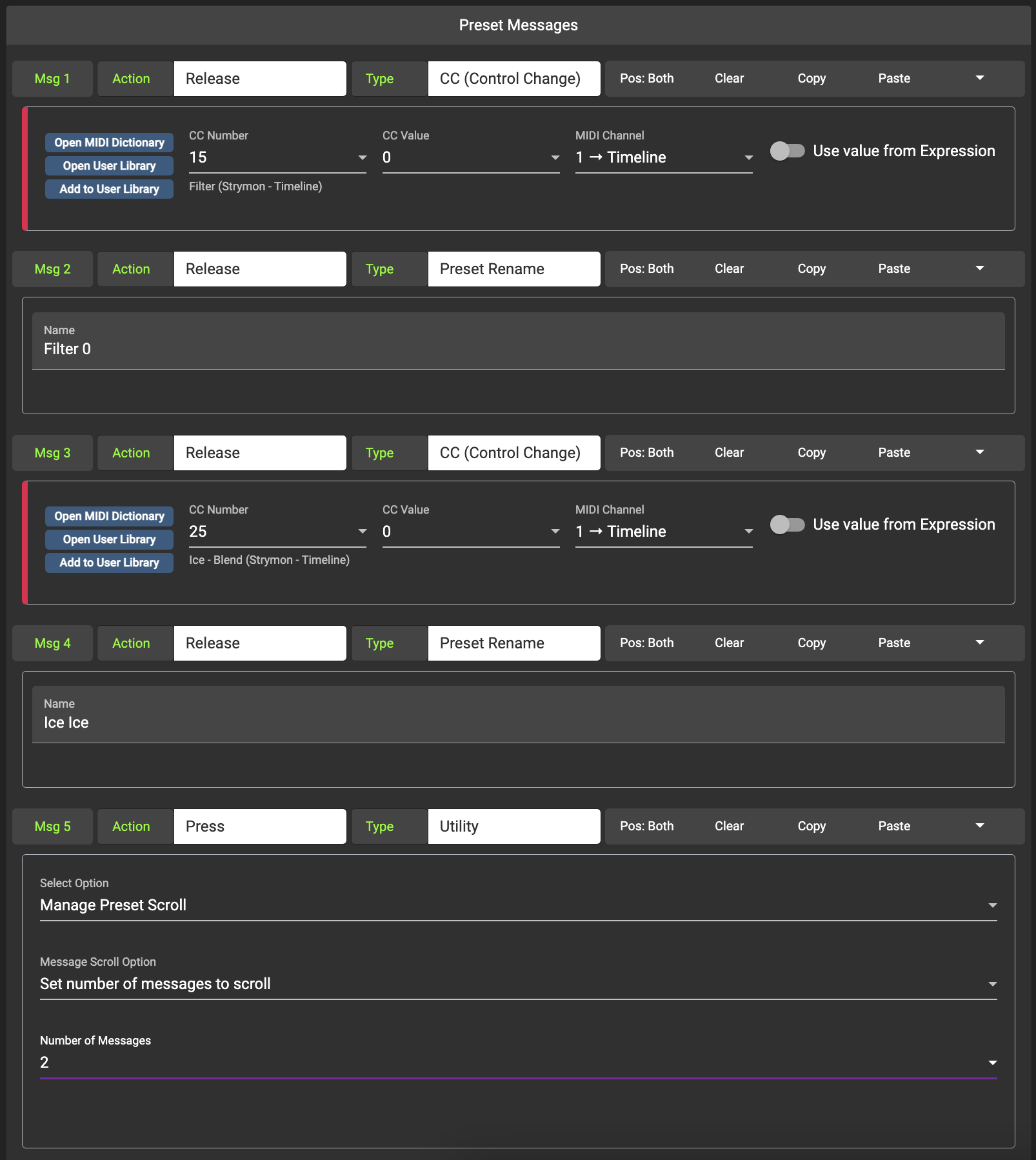
The above setting will send out a CC#15 message and display “Filter 0” on the first release action. On the next release action, it will send a CC#25 message and display”Ice Ice”.
How do I scroll through multiple messages at once?
You can utilise the “Utility” message type to set the number of messages you want to scroll through on each Release action.
Simply add this message to the end of the Preset with a Press action (since Press actions always executes first). The preset will scroll though the specified number of messages and execute them together.