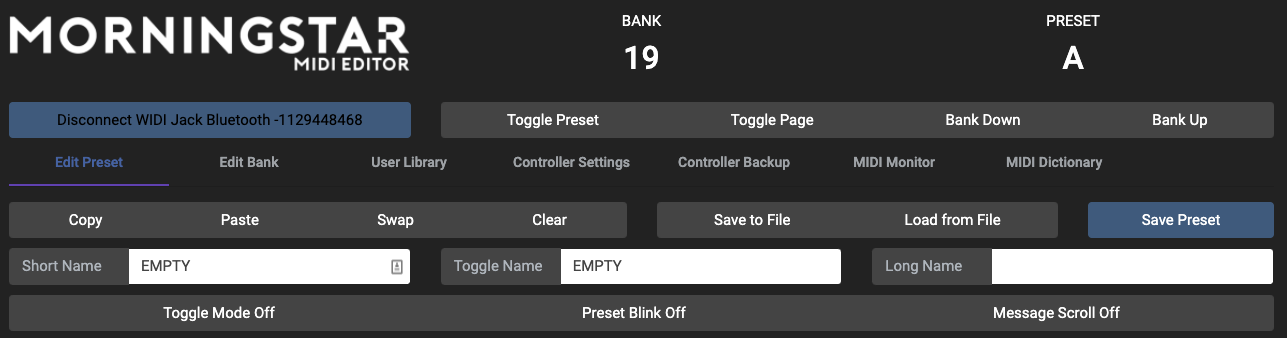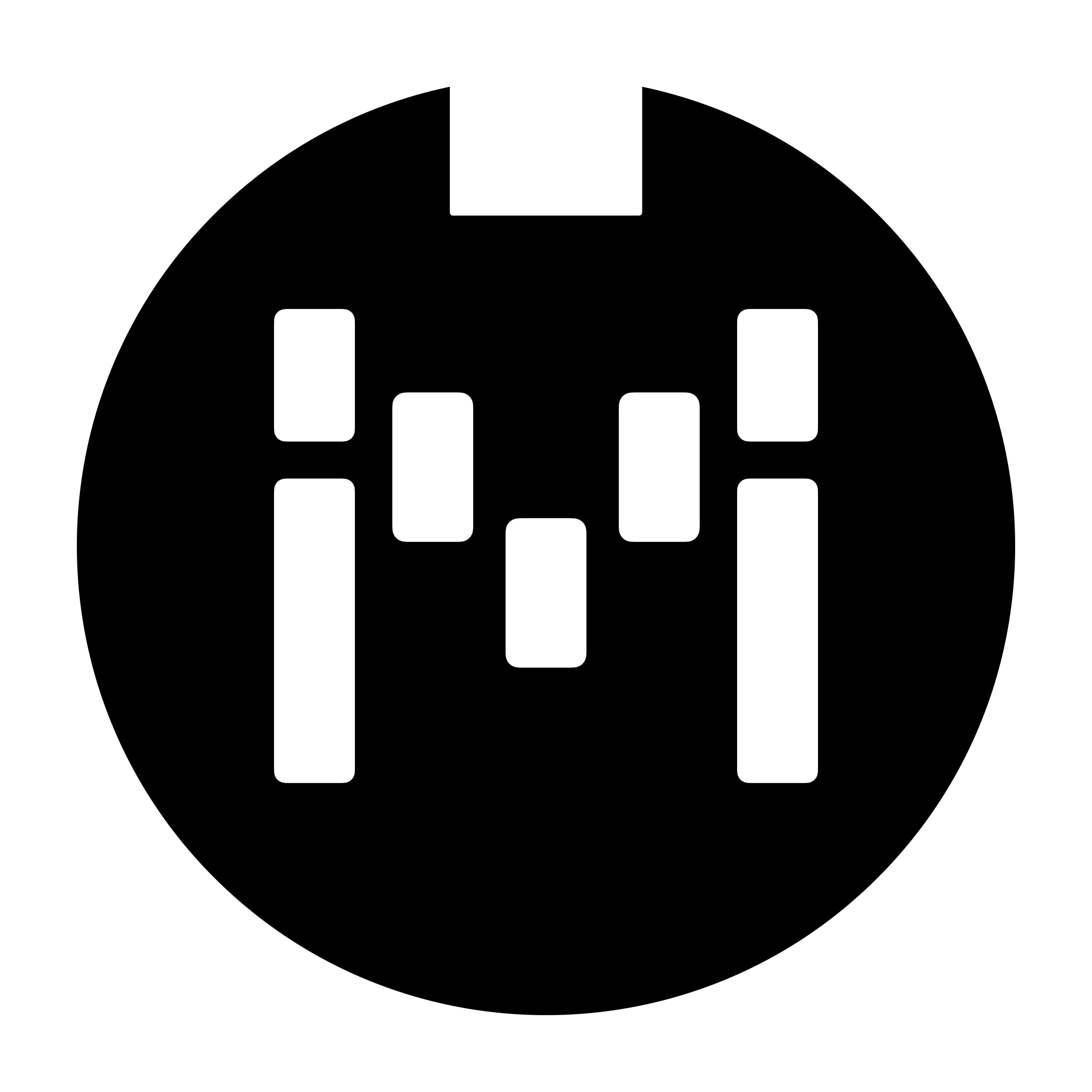Using a Bluetooth MIDI adaptor to connect with the Editor (CME WIDI)
Overview
It is possible to use a Bluetooth dongle like the CME Pro WIDI Master and WIDI Jack with your MC6MKII and MC8 controllers to connect with the Editor.
This only works with Controllers that has a MIDI IN and MIDI OUT port. The MC3 does not have a MIDI IN port.
When using this, be sure to turn off the MIDI Thru function in your controller. If not, any incoming messages will be sent back out.

Connecting to MacOS
First, connect your Bluetooth dongle.
In the Finder Toolbar, select on Go >> Utilities.
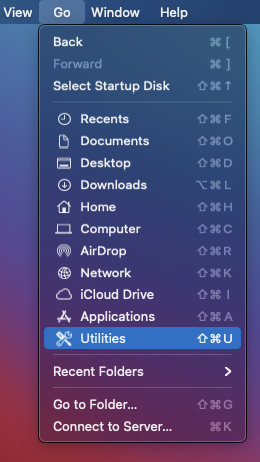
Open Audio MIDI Setup.
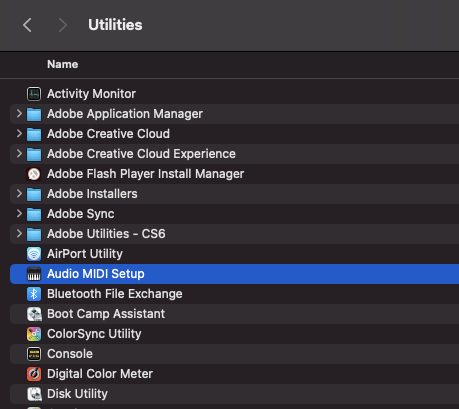
Click on the Toolbar Window >> Show MIDI Studio
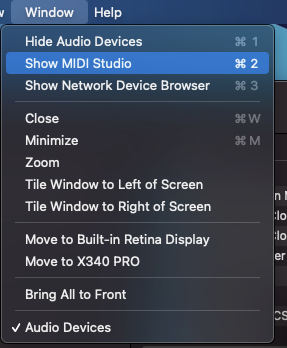
After the MIDI Studio window opens, click on the Bluetooth icon on the top right.
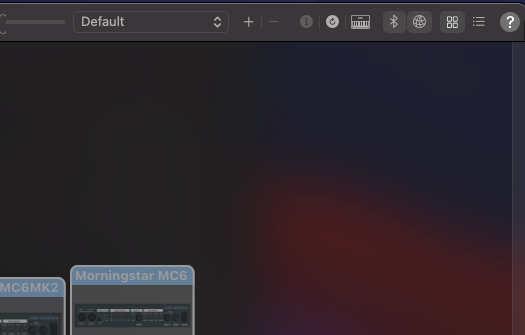
Your Bluetooth adapter should appear in the list of options. Click on Connect. If you have any issues connecting to your Bluetooth dongle, please check with the manufacturer.
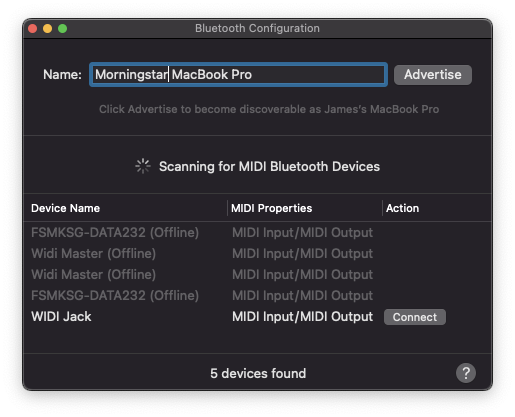
After connecting, open the MIDI Editor. The Bluetooth dongle should appear in the list of devices to connect to.
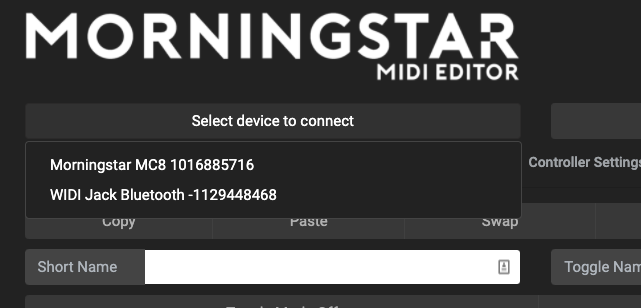
You can then connect the Editor to your Controller via the Bluetooth dongle as edit as per usual.