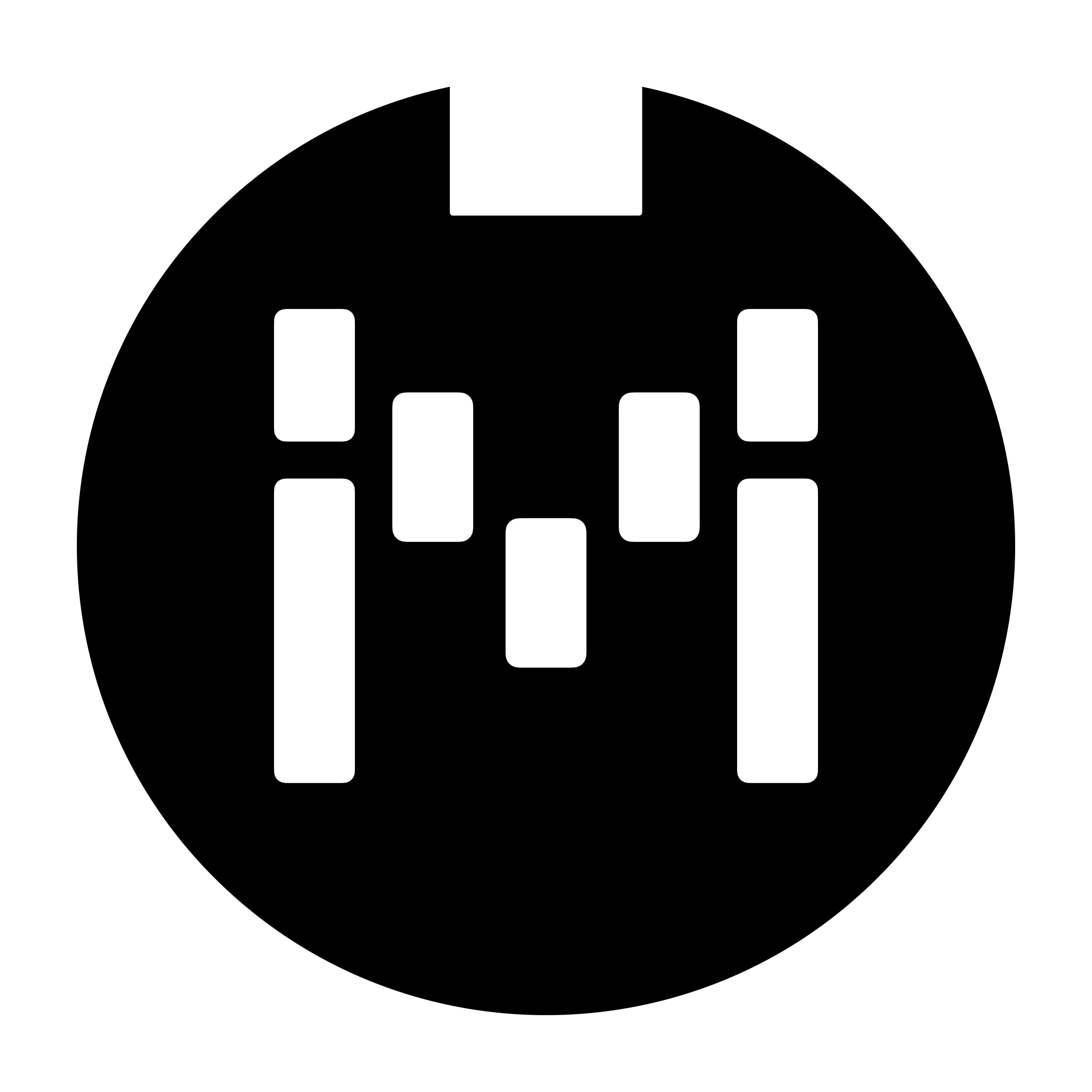Editor not detecting device
When a device is not detected in the computer, the following screen will show in the editor:

If you have connected the device after launching the Editor, click on Select device to connect.
Windows
In the Device Manager, check that the device is listed under Sound, video and game controllers.
If it is, and the editor is still not detecting the device, right click on the device and then click on Uninstall to uninstall the device from the computer.
If you right click into Properties, you might see this info where the device was not properly configured in Windows.
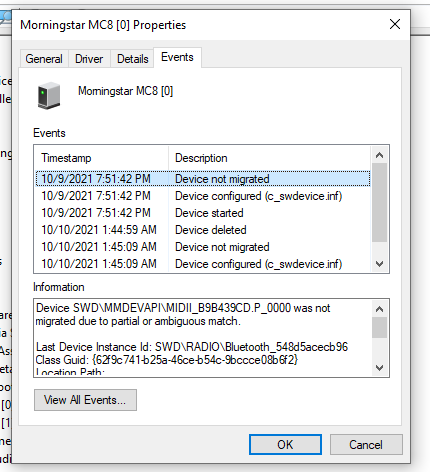
If more than one Morningstar device appears in the Device Manager, uninstall everything.
After the uninstallation is complete, disconnect the USB cable from the controller and then reconnect it. The controller should be re-installed in Windows.
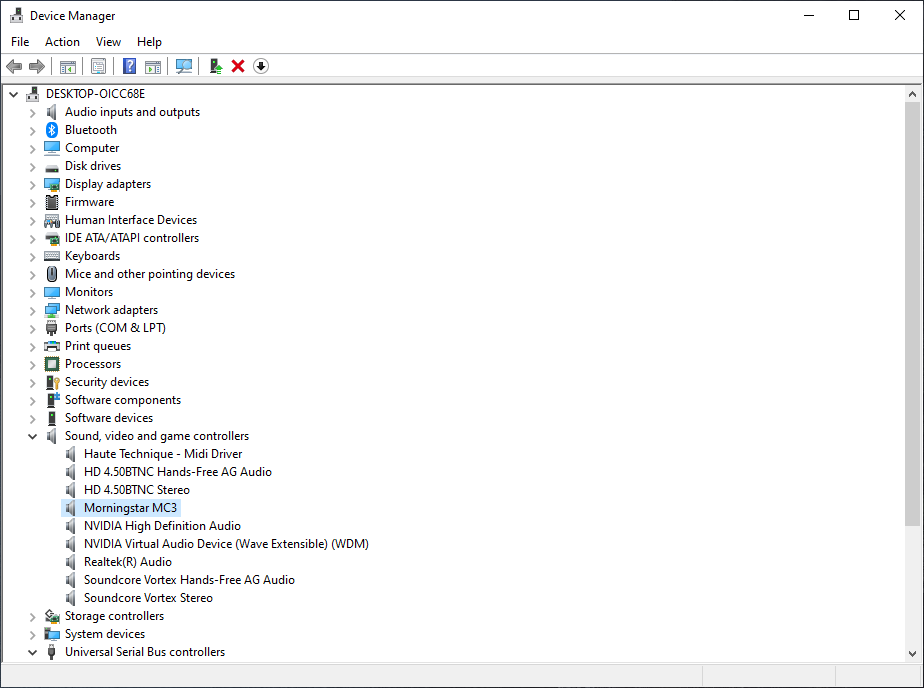
If the device still cannot be detected, check that you are not connecting the controller to a USB Hub (some hubs do not work). Try connect the controller directly to the computer.