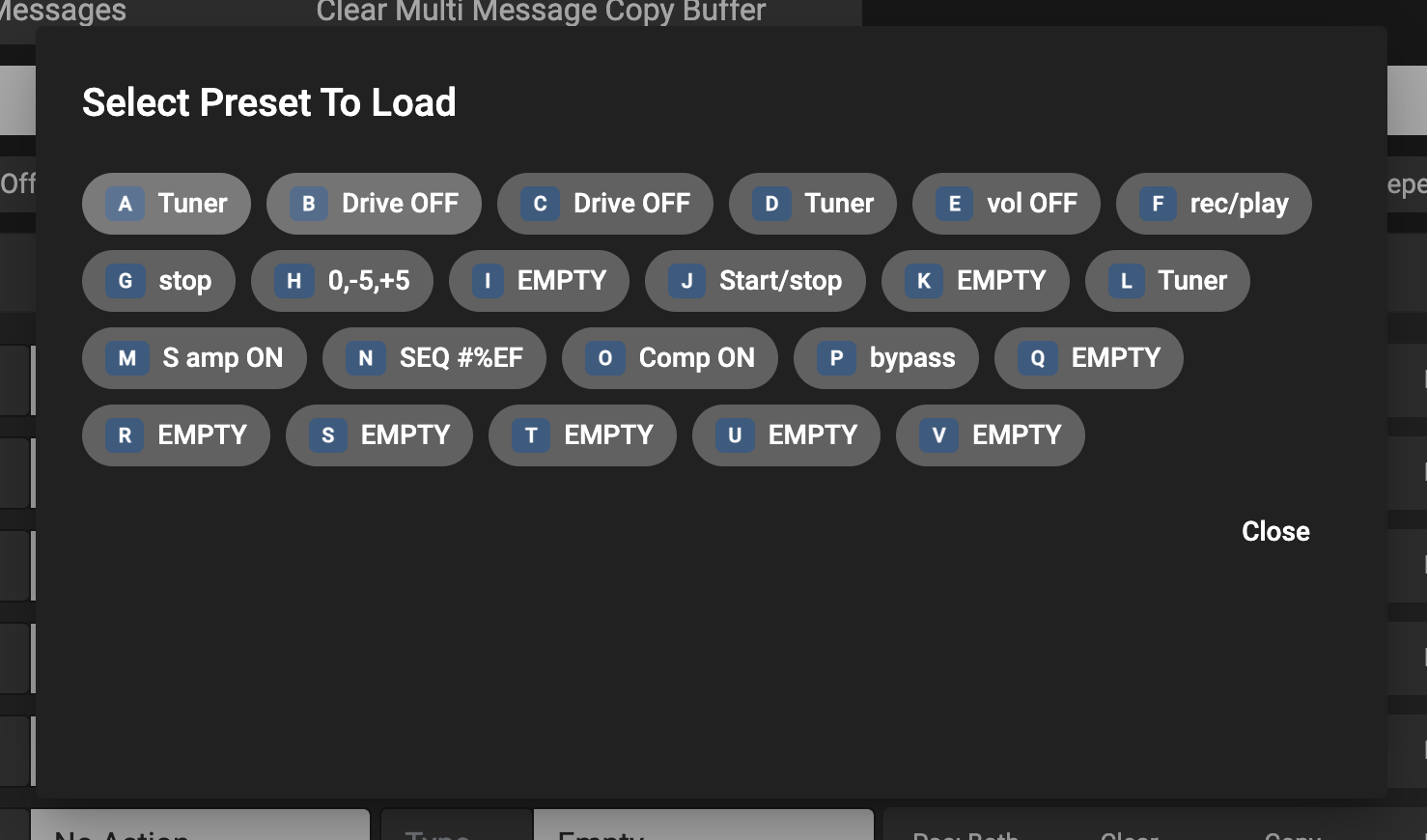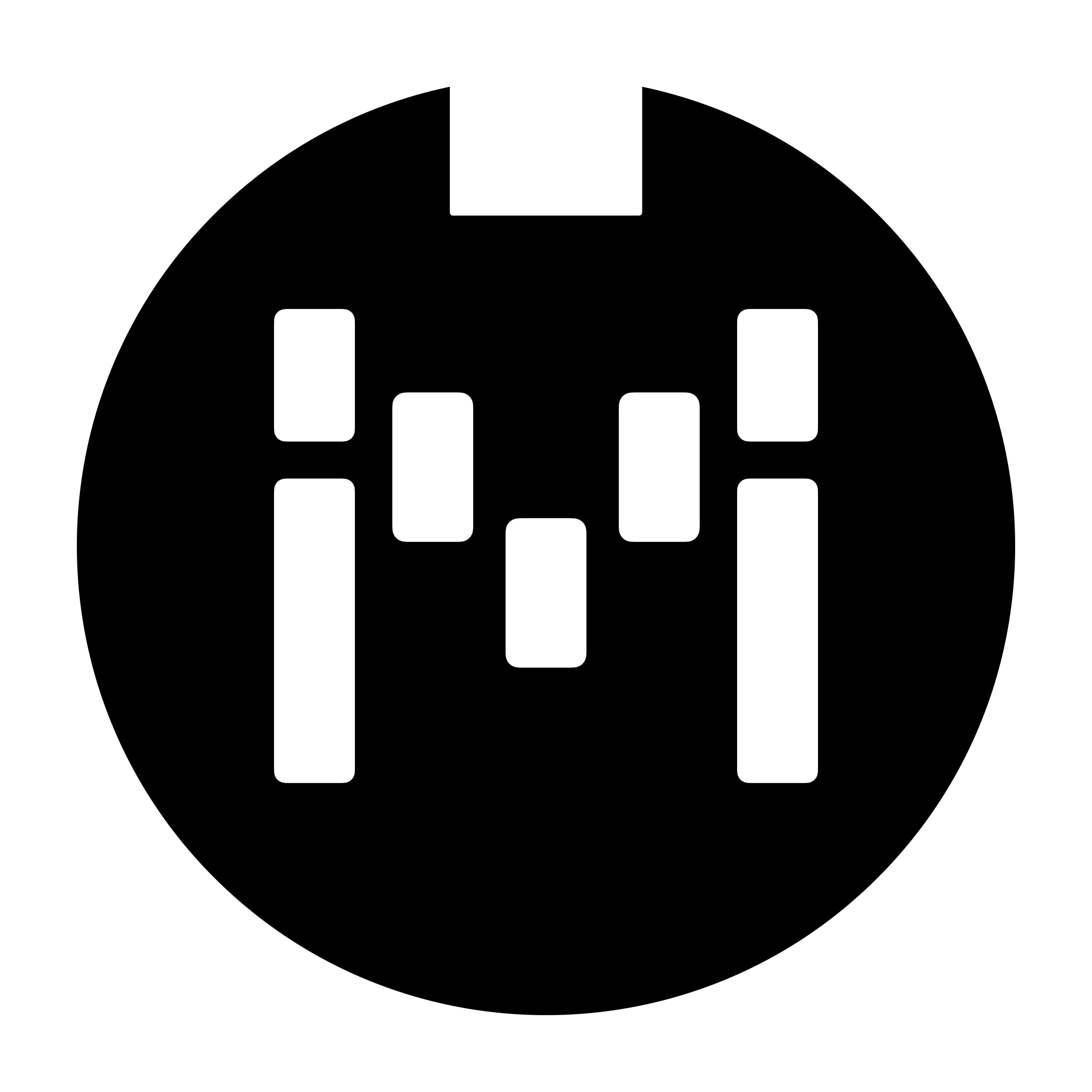Editor Release Notes
Build v1.3.6
New features
Save and load presets to the cloud. Preset data is saved only with the
Save Presetbutton. Copying/Pasting/Swapping presets will not save it to the cloud.
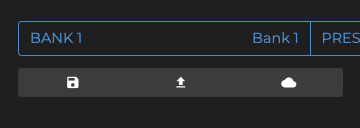
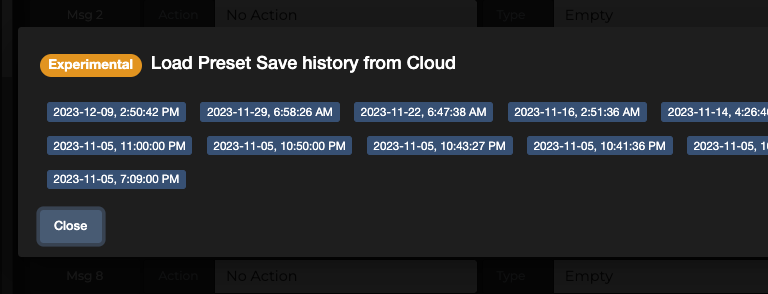
Enhancements
Add relay port default setting in Controller Settings
Add routine to set pedal to exit editor mode if editor is closed without clicking on disconnect
Add control S hotkey to save preset
Bug Fixes
Fix Relay Interface message type where relay setting gets reset when new message initialised.
CC message type Expression setting. Cannot select Exp2,3,4 and reverts back to Exp1 after saving
Build v1.3.5.5
Bug Fixes
Fixed issue where Omniport relay options were not appearing in the editor under Controller Settings >> Omniports
Enhancements
Add description linked to user library and MIDI dictionary for Exp CC messages
Build v1.3.5.3
Bug Fixes
Fixed issue with uploading older json backup files
v1.3.0 New Features
Improved Bank and Preset selection
Once a controller is connected, by default, the sidebar to view and select the Banks and Presets will appear. The default option can be set in the Editor Settings tab.
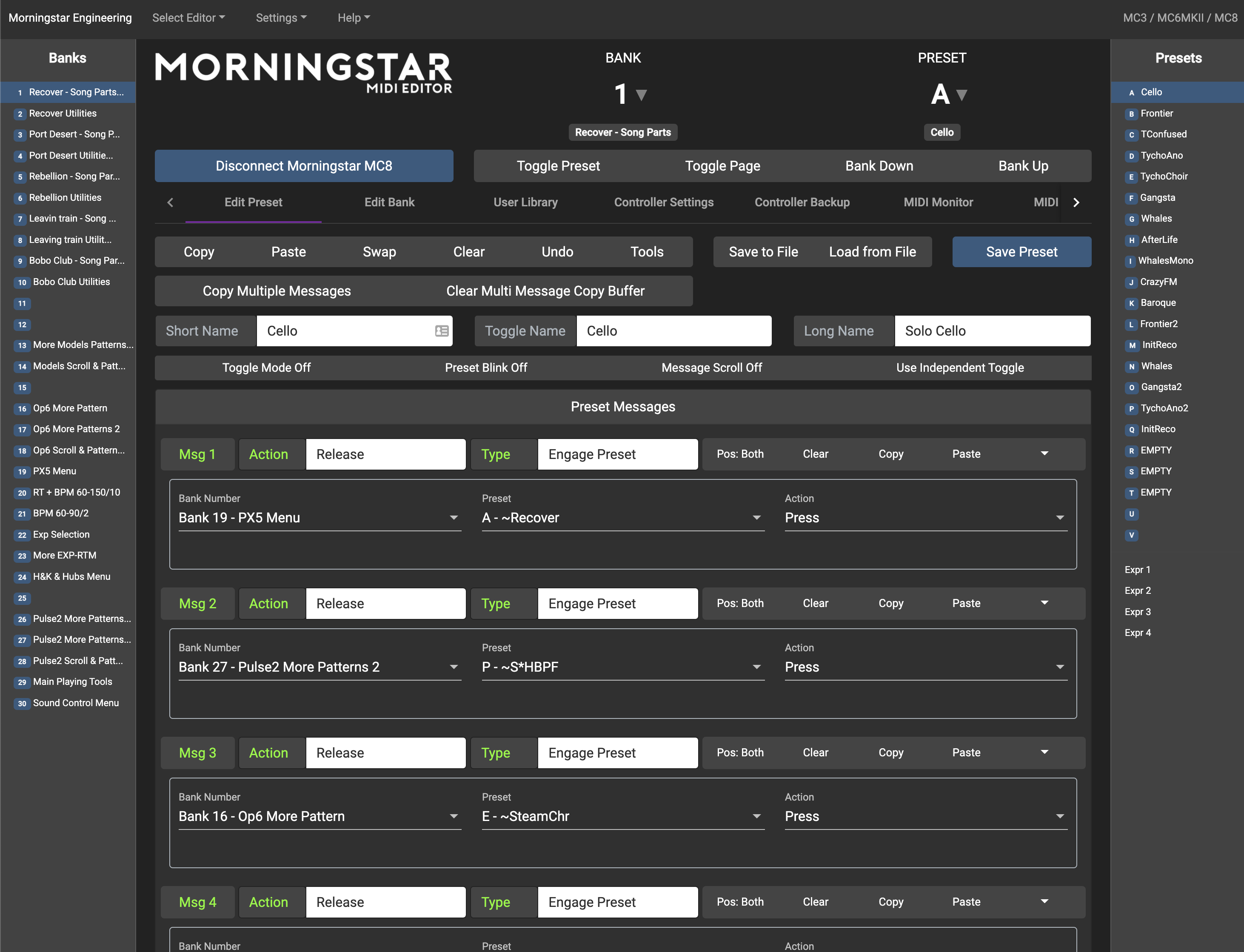
MIDI Channel Color Codes
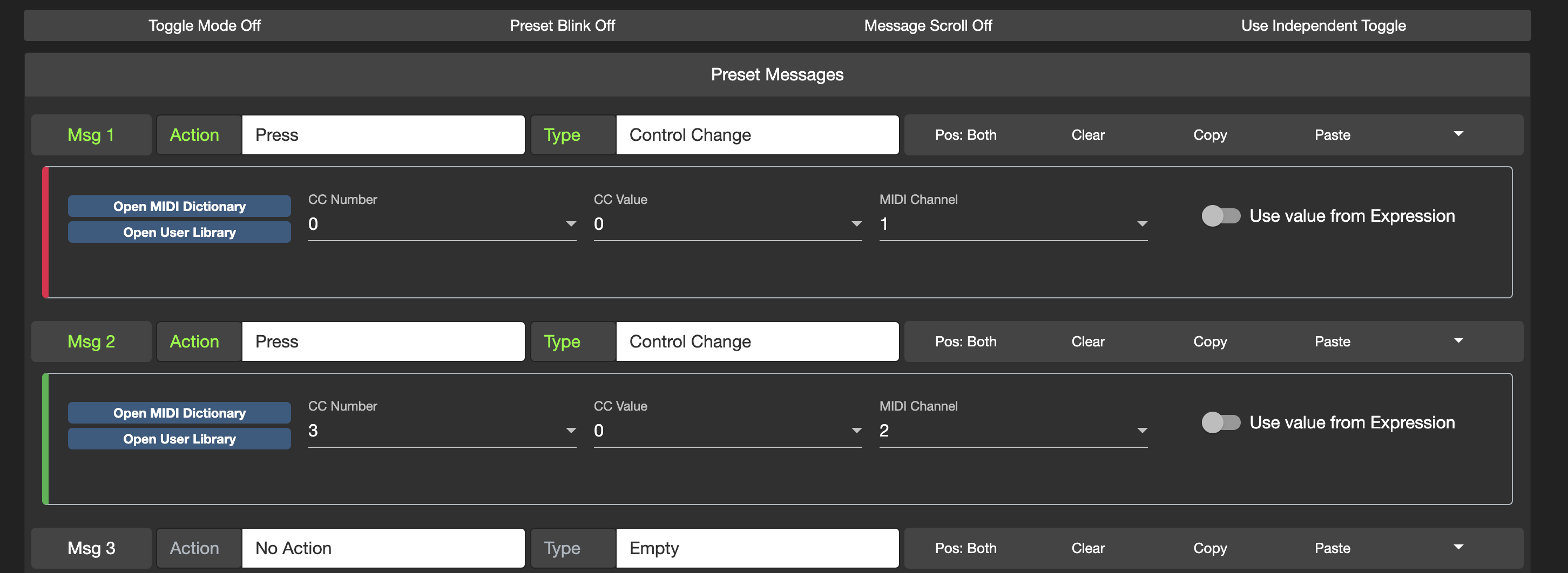
Relevant message types will now colour-code the block depending on what MIDI channel is selected for better visuals.
The MIDI Channel colour codes can be sorted in the Editor Settings tab. The MIDI Channel Color Coding settings is backed up together with the Editor Profile data. So when using different controllers in the Editor, you may want to load the Editor Profiles for your different controllers.
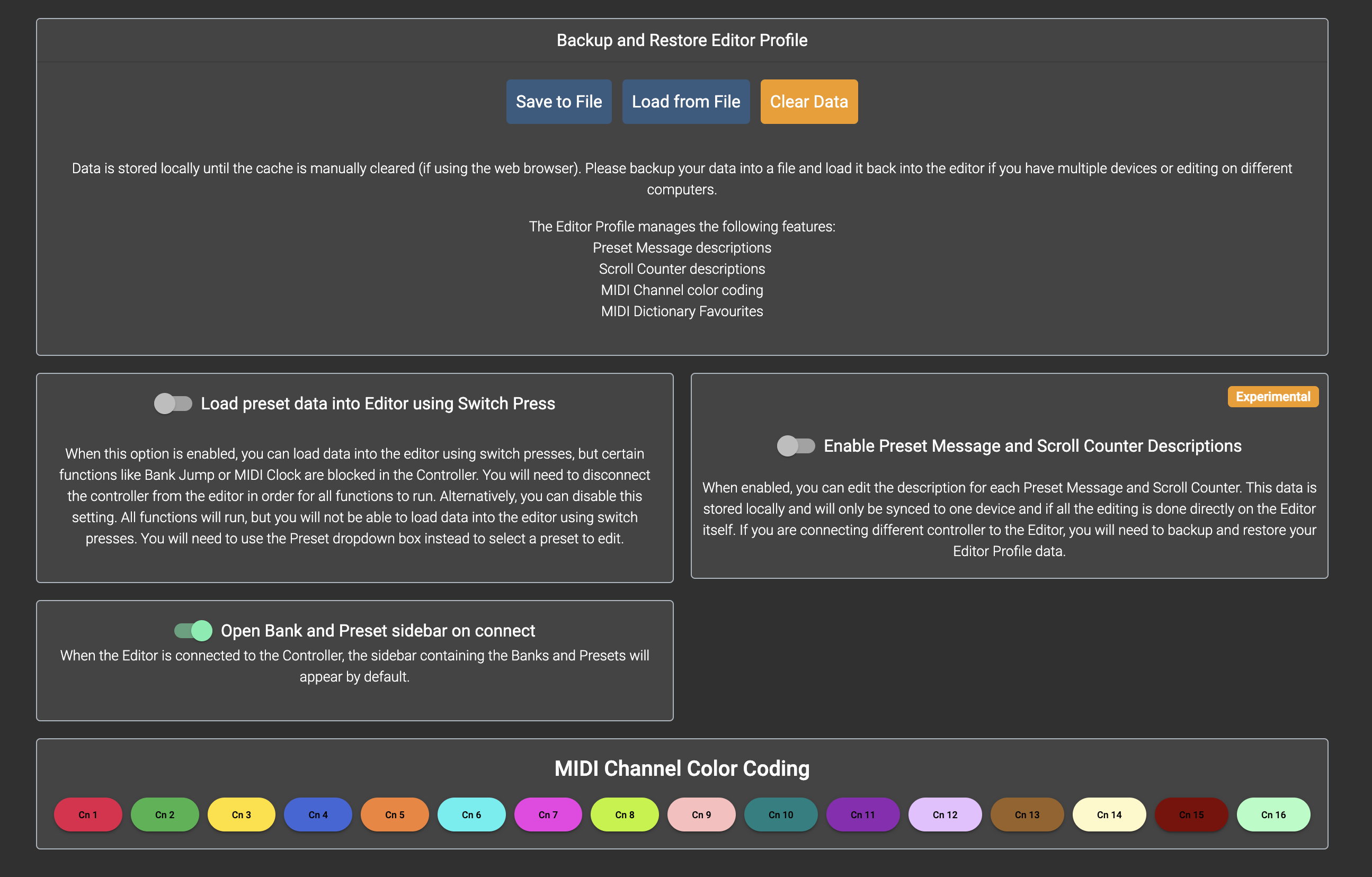
MIDI Dictionary Favourites
You can now select your Favourite devices in the MIDI Dictionary tab by checking the boxes on the respective models.
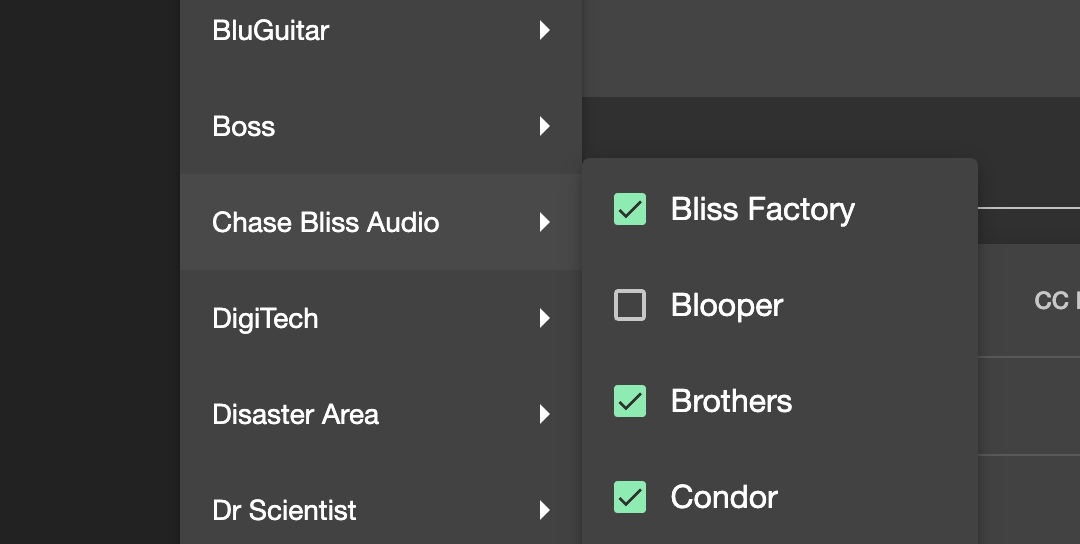
The Favourite devices can easily be accessed in the Favourites option.
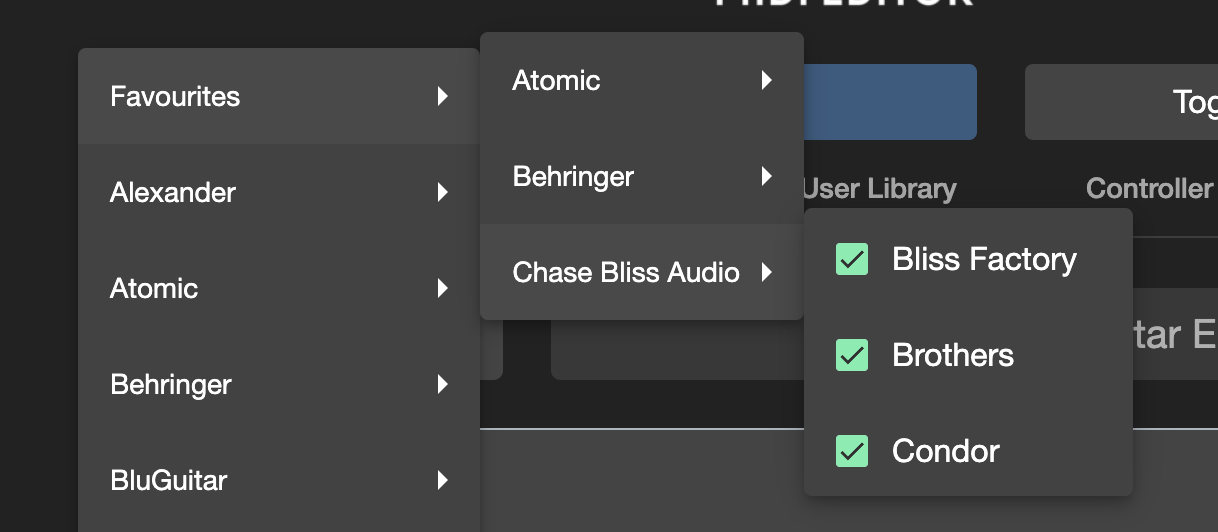
When utilising the MIDI Dictionary when creating CC Messages, the favourite devices will also appear in the dialog box, where you can click on the desired device to quickly load the device CC parameters.
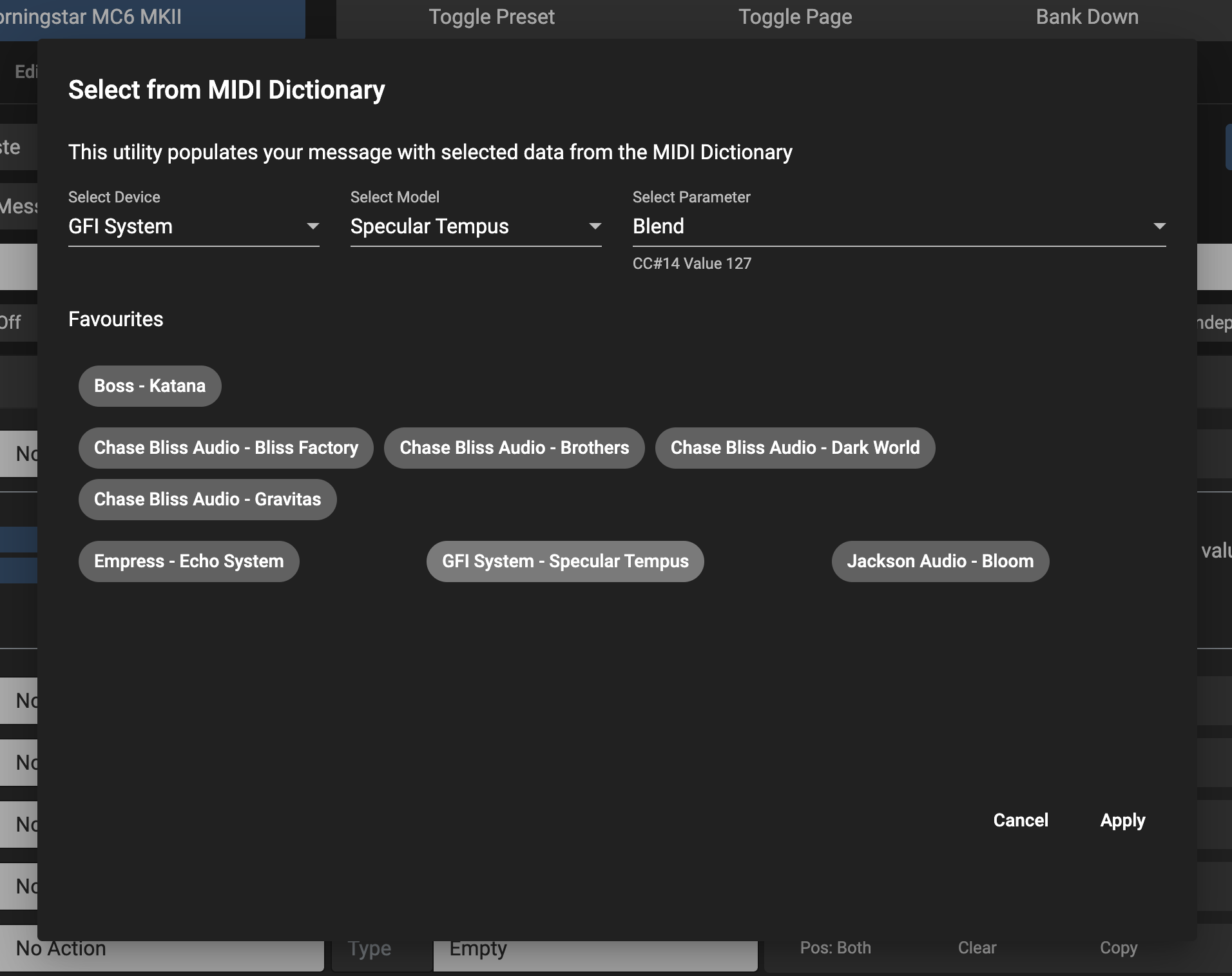
Add to User Library
Added Add To User Library functions in the PC and CC message type so users can add directly to the User Library from the Preset Settings.
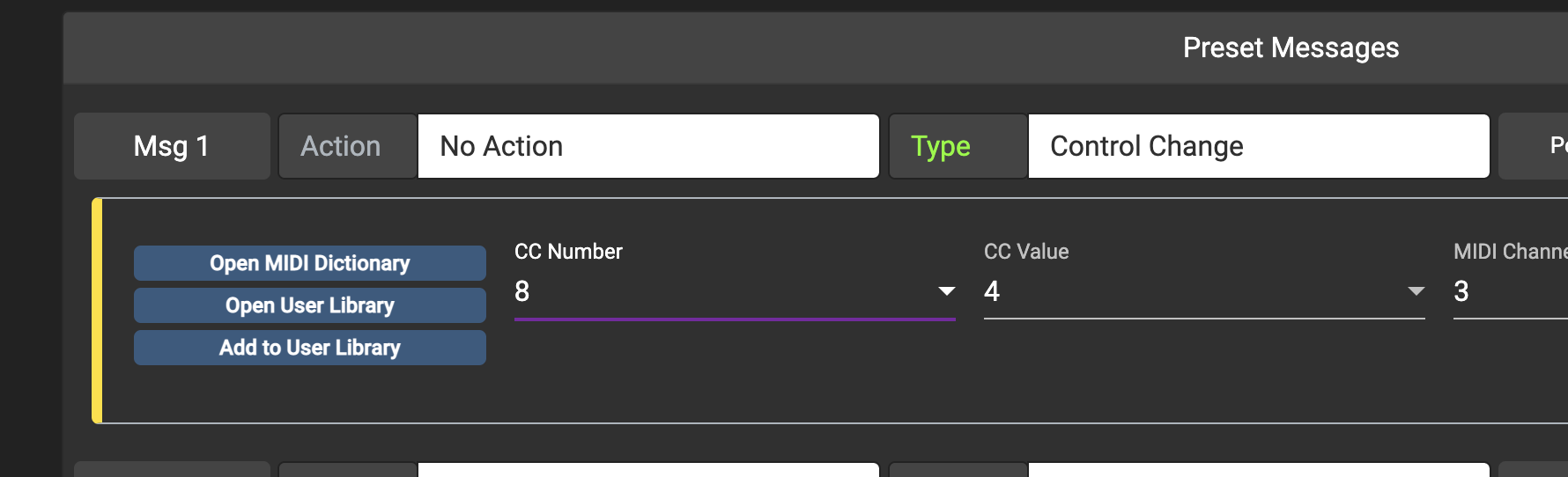
Load Preset from Bank File
When using the Load From File function in the Preset Settings, users can open a Bank data dump file, where a dialog will appear to allow the user to select the Preset in the Bank to load from.