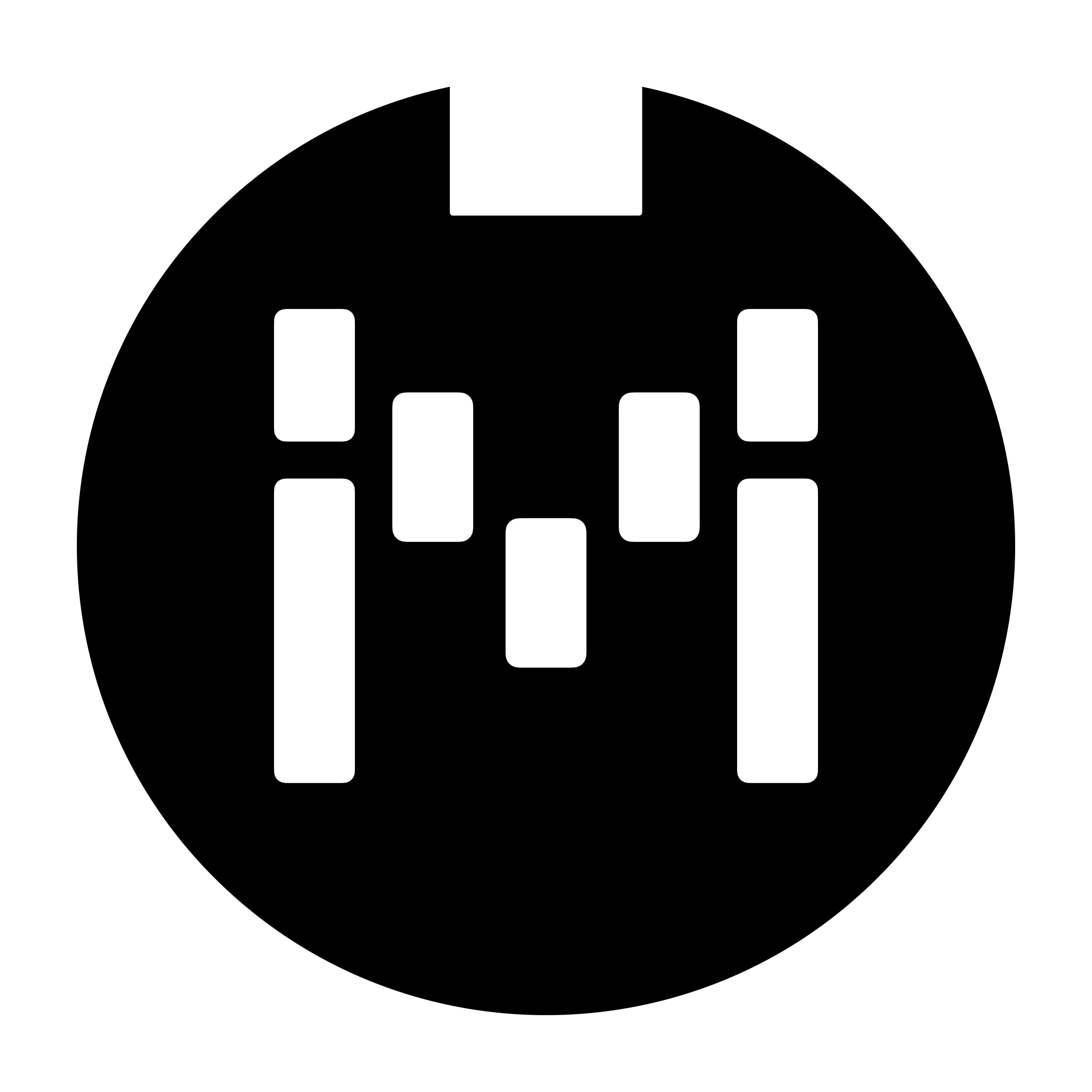Preset Shifting
New for Firmware V3.9
What is Shift?
Similar to Toggle Position 1 and 2, Shift is a state which the preset is in (similar to holding down the Shift key on your keyboard, but for this you don't need to hold it down). Preset messages can then be set to execute only when the Preset "Shifted". Once the Preset executes, the Preset will move back to the original (unshifted) state.
Shift Types
There are 2 types of Shifts
Shift
When the Preset position is in
Shift, it will only engage messages which position is inPos: Shift. After which it will return back to its initial toggle position (i.e.Pos1orPos2)
Shift+
When a Preset position is in
Shift+, it will engage messages which position is inPos: Shift, along with the messages in its current toggle position (i.e.Pos1orPos2) After which, the preset will be toggled (if the Preset Toggle setting is turned on ).
How do I get the Preset to the Shift state?
Using the Set Toggle messages in Presets and Bank Presets. There will be 2 additional options (on top of Engage, Disengage and Toggle) called Shift and Shift+. One more option, Unshift allows you to change the state of the shifted presets back to an unshifted state.
Why?
This gives you more flexibility in deciding what messages to send. For example, you can program a double-tap to shift the preset, and then have a Press action to send a CC#0 command, for example. After which, subsequent Press actions can be programmed to send a different message, until the Preset is shifted again.
You can also program a bank to shift some presets upon entering the bank, so these presets just executes certain messages once.
How do I know which Preset is Shifted?
The Preset Short Name will be prefixed with an arrow up icon (Shift) or a double arrow up icon (Shift+).