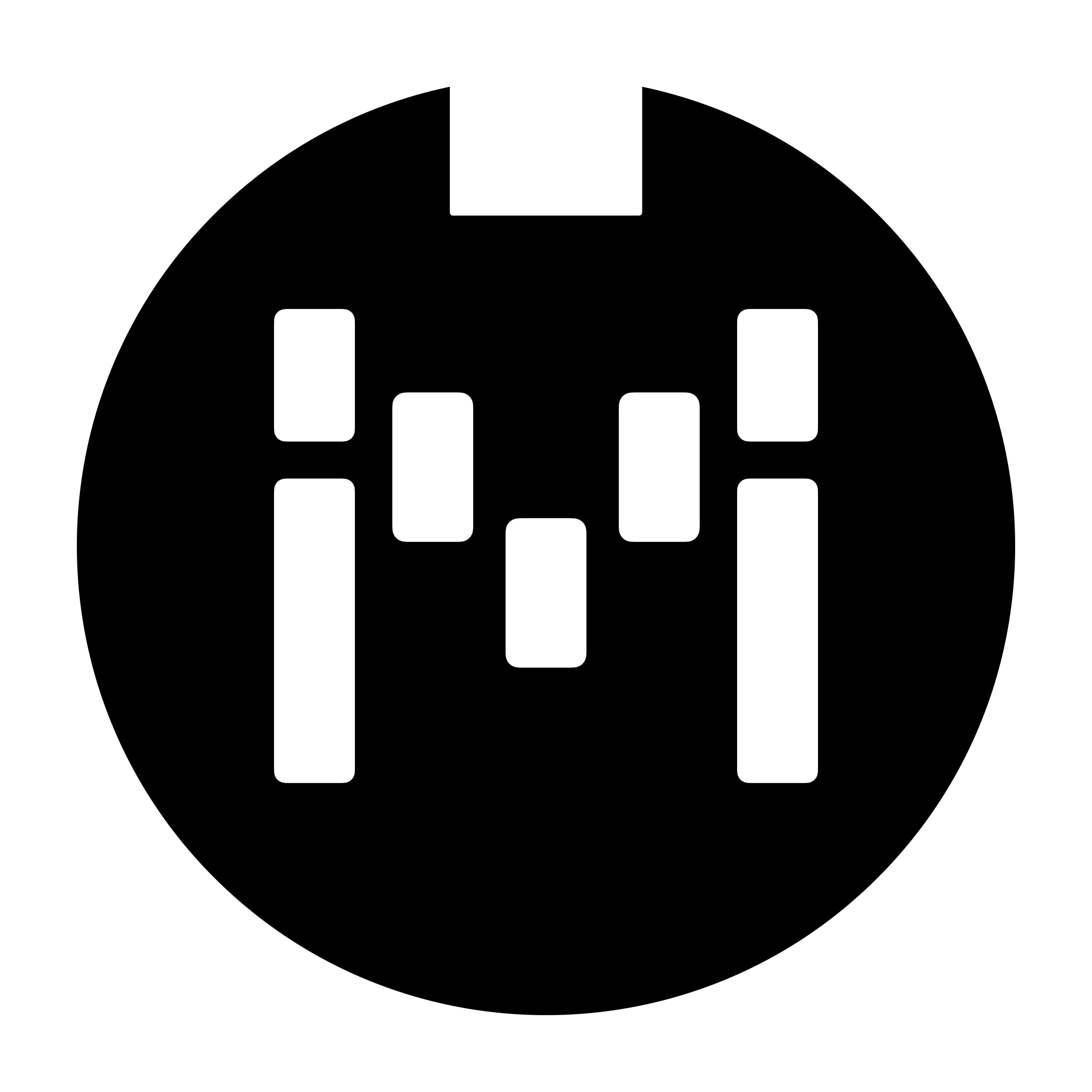Message Type List
This manual is not kept up to date. For the most updated manual, please access user manuals via our new knowledge base.
Overview
Standard MIDI Messages
Empty Message
Description
No data will be sent out.
Program Change
Description
Sends a Program Change message with a specified number and via a specified MIDI channel. Program Change messages are usually used to recall presets or patches on MIDI-capable devices.
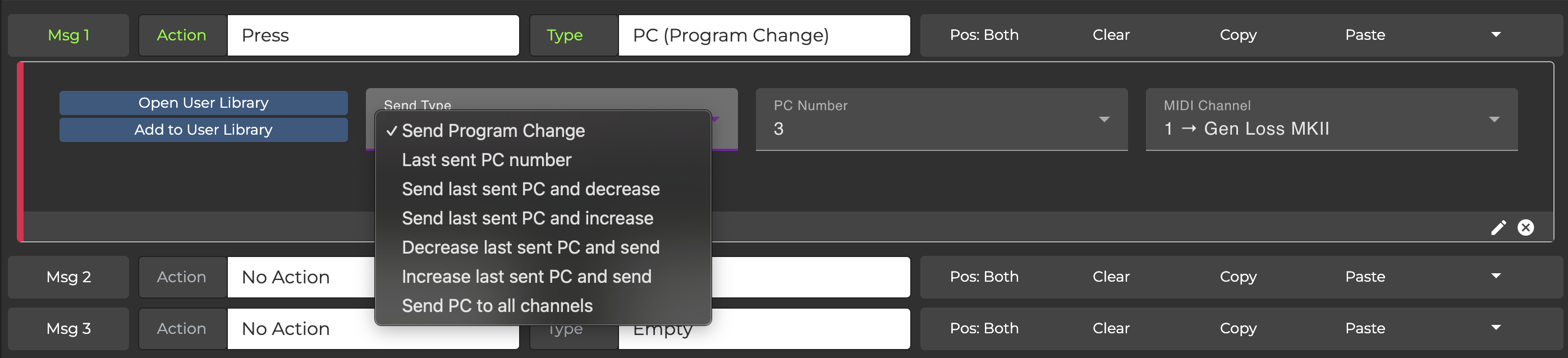
You have the options to:
Send a PC message
- Use to recall a preset/patch on the receiving deviceSend the last sent PC number for the specified MIDI channel
- Use if you want to recall the last used preset/patch on the receiving deviceDecrease the last sent PC number by 1 and send it
Increase the last sent PC number by 1 and send it
- Use to scroll up/down through presets on the receiving deviceSend PC to all MIDI Channels - Use if you would like to send the same PC number on all 16 MIDI channels
You can enter placeholder %P followed by a number in your preset name to show the current PC Number for each MIDI channel. For eg. %P0 will show the current PC number for MIDI channel 1, %P1 will show it for MIDI channel 2 and so on.
Program Change (Multi Channel)
Description
Sends a PC message to selected channels.

Control Change
Description
Sends a Control Change message of a specified number, value and channel. Control Change messages are usually used to change function parameters or call functions in your Midi devices.

Example of Use
To activate the record function on the Strymon Timeline, send a CC#87 with any value.
(Refer to Timeline Manual)
In Firmware v3.9, you can select whether to use the position of a selected Expression Pedal connected to the Omniport as the CC Value, instead of specifying a fixed CC Value.

Note On
Description
Sends a Midi Note On Message. You can select which note you want to send and also determine what velocity it will be played at.

Note Off
Description
Sends a Midi Note Off Message.

In Firmware v3.9, an option to send a Note Off to all 128 notes is added.

Real Time
Description
Sends a MIDI Real Time message. Choose from Start, Stop or Continue

Song Position
Description
Sends a MIDI Song Position message

Song Select
Description
Sends a MIDI Song Select message

System Exclusive Messages
Description
Sends a MIDI System Exclusive message.
v3.9
In v3.9, we updated this message type and added an additional parameter, so 1 message contains 4 parameters. This gives you a maximum SysEx length of (16 * 4) - 1 = 63. Similar to below, the first parameter is the preset is the length of the SysEx message.
A new SysEx Creation Utility is added in Editor v1.1.6 to assist in the creation of Presets sending SysEx messages. The utility is under Preset Settings >> Tools >> Create SysEx Preset.

v3.8 and earlier
The first value is always the length of the SysEx array, followed by the values you want to send. The values are in decimal (base10) format and not in hex.
To use this message type, multiple messages are grouped together to form the entire SysEx message. This gives you a maximum SysEx length of (16 * 3) - 1 = 47. There are 16 messages available in each Preset, and up to 3 parameters available for editing per message. The first parameter in the first message is reserved for the SysEx length.
The values are spread across multiple messages. For example, if the length of your SysEx message is 5 and the message you want to send out is {0, 4, 25, 54, 23}, you will need to use 2 messages for this SysEx message where:
Msg 1
P1/Length = 5
P2 = 0
P3 = 4
Msg 2
P1/Length = 25
P2 = 54
P3 = 23
The actions assigned to each message must match. For example, if your SysEx message requires using 3 messages on your Morningstar MIDI controller, the 3 messages need to have the same action i.e. Press.
The length should not include the SysEx start and end bytes (i.e. 0xF0 and 0xF7).
MIDI MMC
Description
Sends a MIDI Machine Control message.
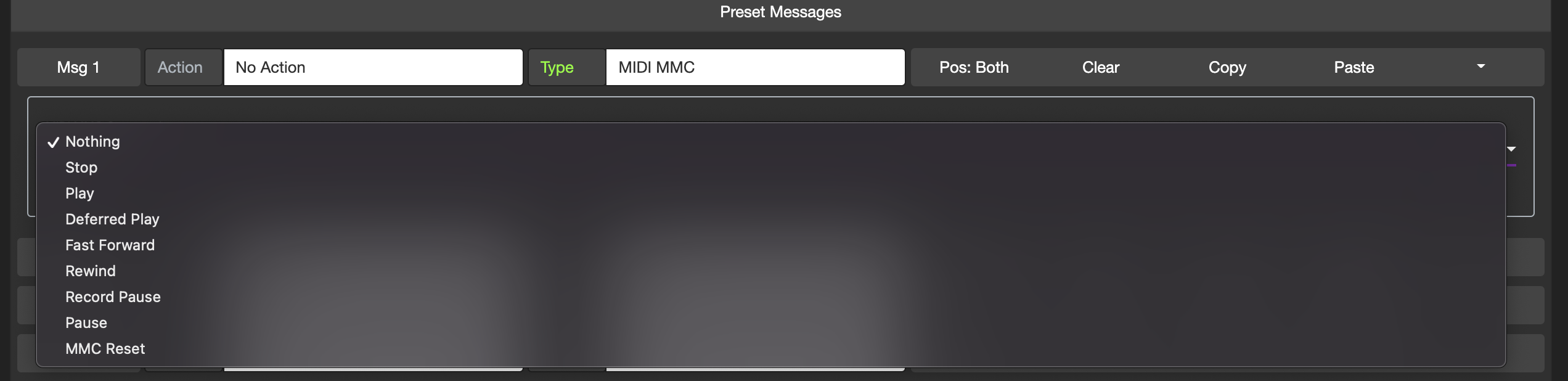
Misc MIDI Messages
MIDI Clock
Description
Start generating MIDI Clock that sends out from your MIDI ports. This allows you to sync your MIDI Clock enabled devices to a common BPM.
A new Type parameter was added in v3.13. The available options are
Start MIDI Clock
Tap Tempo
MIDI Clock Menu
Load BPM from next slot
Load BPM from previous slot
Load BPM from selected slot

You can set the tempo in the parameters, and then choose if you want the device to show the tap menu.
The BPM Decimal parameter allows you to send .00 .25 .50 or .75 BPM.
If Show Tap Menu is selected, your Morningstar MIDI controller will load the tap tempo screen when the preset is activated, showing either the selected BPM, or the current BPM if the Use Current BPM Setting is selected.
From the the Tap Menu, you can tap in, or increase/decrease your BPM. You can then save this new BPM to the switch preset by either pressing ‘Save’ (for the MC8 and MC6 PRO) or holding down the ‘Exit’ switch (for MC3 and MC6). This new BPM will apply to the switch preset permanently from now on.
If Show Tap Menu is not selected, your Morningstar MIDI controller will send out the MIDI Clock messages according to the preset tempo. When another event occurs i.e. a switch is pressed or expression is moved, the Midi Clock messages will stop.
Please note that this message does not work while you are in Editor Mode. Toggle out of Editor Mode to enable the full functionalities of this message.
MIDI Clock Tap
Description
Acts as a Tap message to set a tempo for the MIDI clock generator. Tapping on a preset with this message will set the internal MIDI clock tempo.
PC Scroll Up (Deprecated)
Description
Please use the new PC Number Scroll message type in v3.8
Sends an incremental message each time the preset is activated. There are 16 counters in your Morningstar MIDI controller internal memory. The Select Slot parameter selects one of this counters for your PC Scroll message. Hence, each time the preset is activated, your Morningstar MIDI controller will send a PC message which number is based on that counter. The Increment parameter determines if the counter will be increased each time the preset is engaged. The Lower Limit and Upper Limit parameters lets you set a range where the counter will scroll between.
Let's go through this scenario: If you are trying to scroll through 2 devices (on channel 1 & 2) at the same time with the same preset, first select a counter you want to use. In this example, let's set Select Slot to 1 for Msg1. Increment should be set to Yes, since we want the counter to increase (only for the first message). Thereafter, set your lower and upper limit and channel. For Msg2, select the same slot number as Msg1. Increment should be set to No, since the first message already increased the counter once.
It is possible to display the PC Scroll number in the Preset name by entering a placeholder %E0 to %EF . Since there are 16 slots in the PC Scroll function, %E0 will display the number in the first slot, while %EF will display the number in the 16th slot. %E1 will display the number in the second slot.
The count goes as such: 0, 1, 2, 3, 4, 5, 6, 7, 8, 9, A, B, C, D, E, F
If you use %F, this will offset the counter by 1, so the name will indicate 1-128 instead of 0-127.
PC Scroll Down (Deprecated)
Similar to PC Scroll Up.
CC Value Scroll
Available in firmware v3.8 and onwards only
Description
Allows you to send a CC message with a CC Value that is derived from Counters 0-F (or 1 - 16) in the Controller Settings, under the Scroll Counter tab.

Under the Scroll Type parameter, there are a few options to choose:
Send Only
Sends the CC message with a specified number. The CC Value is based on the selected counter
Increase and send
Increases the value in the counter by the selected Step Value and then sends the CC message
Decrease and send
Decreases the value in the counter by the selected Step Value and then sends the CC message
Update only
Changes the value in the counter to the specified value
Reset only
Resets the counter value to the default value specified in the Controller Scroll Counter settings
There is an option to wrap-around, where you can select whether the counter should wrap-around to the min value when it reaches the max value, and vice versa.
PC Number Scroll
Description
Allows you to send a PC message with a PC Number that is derived from Counters 0-F found under Controller Settings on the editor, under the Scroll Counter tab.

Under the Scroll Type parameter, there are a few options to choose:
Send Only
Sends the PC message with the number based on the selected counter
Increase and send
Increases the value in the counter by the selected Step Value and then sends the PC message
Decrease and send
Decreases the value in the counter by the selected Step Value and then sends the PC message
Update only
Changes the value in the counter to the specified value
Reset only
Resets the counter value to the default value specified in the Controller Scroll Counter settings
There is an option to wrap-around, where you can select whether the counter should wrap-around to the min value when it reaches the max value, and vice versa.
It is possible to display the PC Scroll number in the Preset name by entering a placeholder %E0 to %EF . Since there are 16 slots in the PC Scroll function, %E0 will display the number for Counter 0, while %EF will display the number for Counter F.
The 16 counters available are 0, 1, 2, 3, 4, 5, 6, 7, 8, 9, A, B, C, D, E and F found under Controller Settings on the editor.
If you use %F instead of %E, this will offset the counter by +1, so the name will indicate 1-128 instead of 0-127.
Multi Engage/Bypass
Description
The Device Engage/Bypass feature allows you to easily map CC messages that control your device's Engage and Bypass functions, and then using a single message type to set the Engage/Bypass functions in all your selected device.
MIDI Channel Settings
To map your device's Engage/Bypass functions, first go to the Edit MIDI Channel Settings under the Controller Settings tab. You'll see that for each MIDI Channel, you can set the CC number and value for Engage and Bypass.
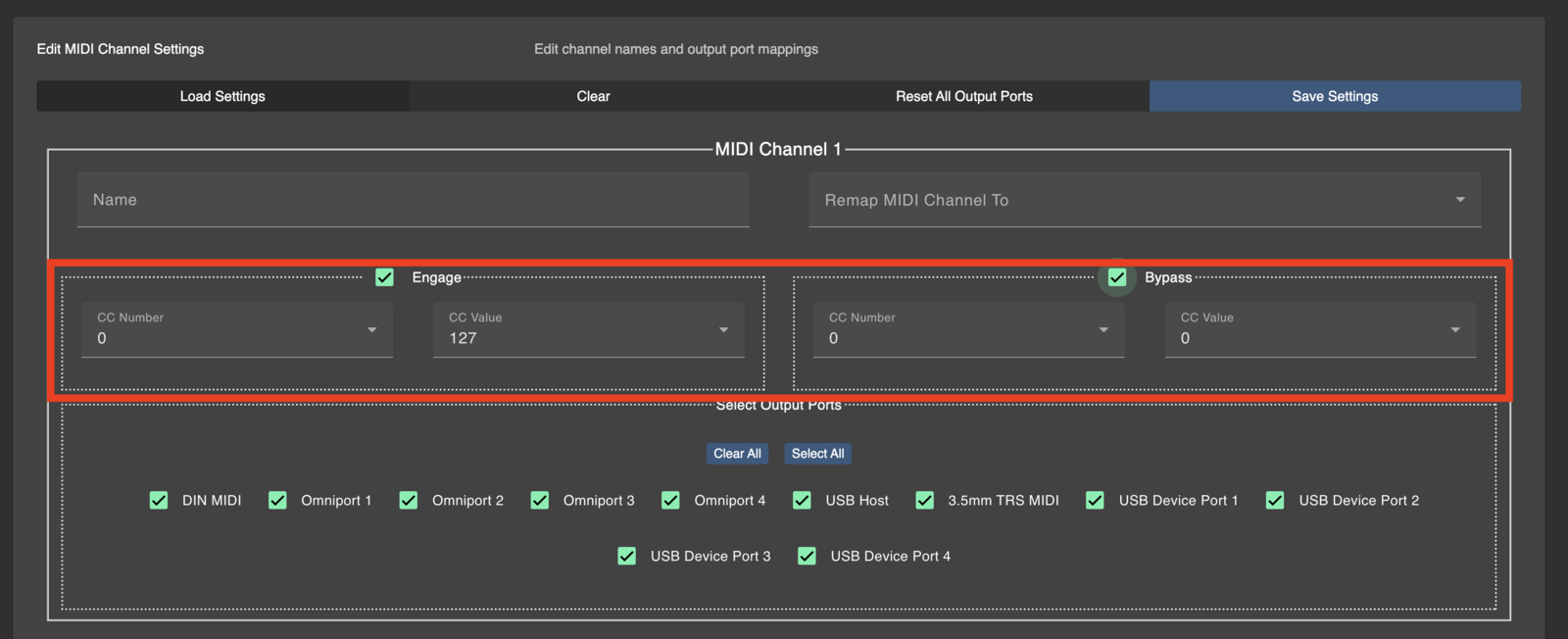
For example, if I had my Timeline on MIDI Channel 1, I will set my Engage message to CC#102 value 127, and my Bypass message to CC#102 value 0, as per their MIDI implementation
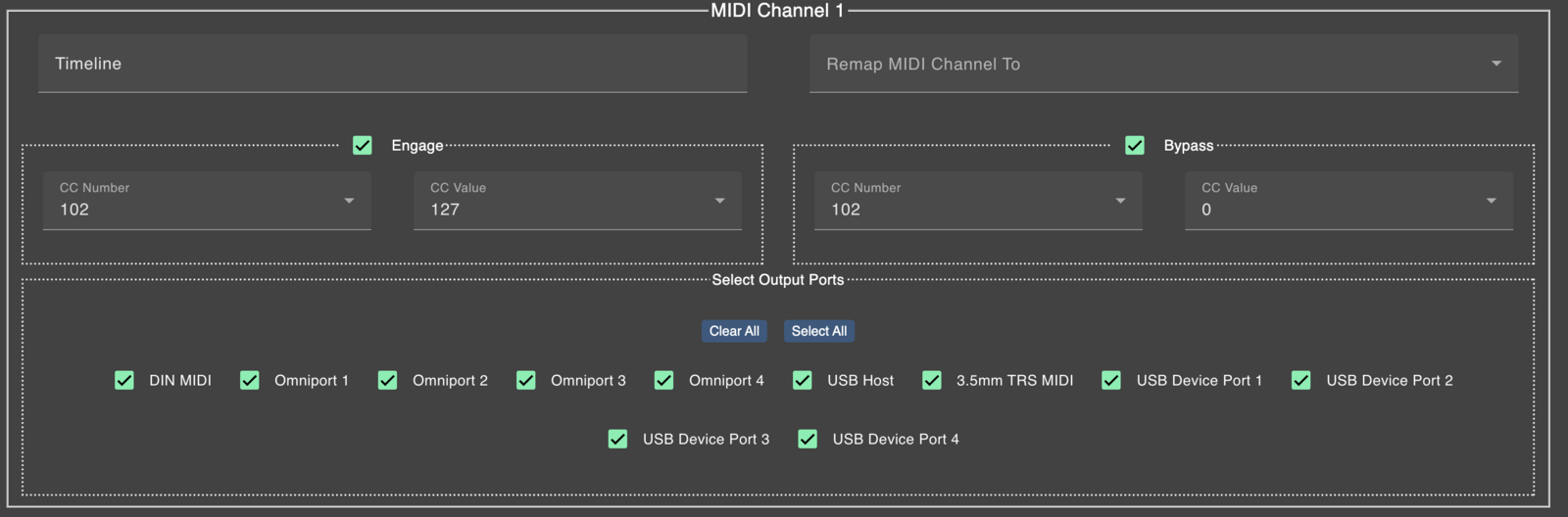
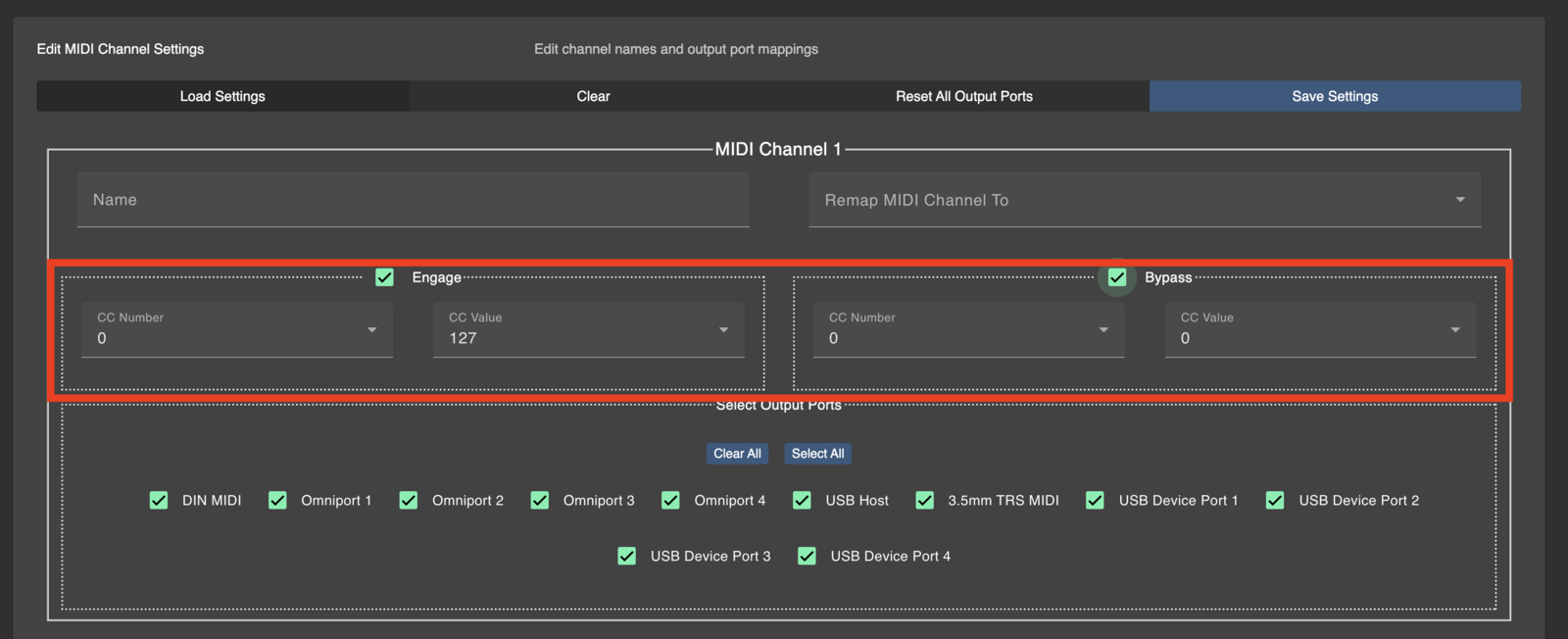

There are 3 Types of message available — Engage, Bypass and Set.
Engage — Mapped Engage CC messages will be sent to checkmarked devices. Unchecked devices will be unaffected.
Bypass — Mapped Bypass CC messages will be sent to checkmarked devices. Unchecked devices will be unaffected.
Set — Mapped Engage and Bypass messages will be sent simultaneously. If a device is checkmarked, its Engage CC message will be sent to it. If left unchecked, its Bypass CC message will be sent to it. If the Engage or Bypass feature is not enabled for a particular MIDI channel then nothing will be sent for that channel's device.
CC Waveform Generator
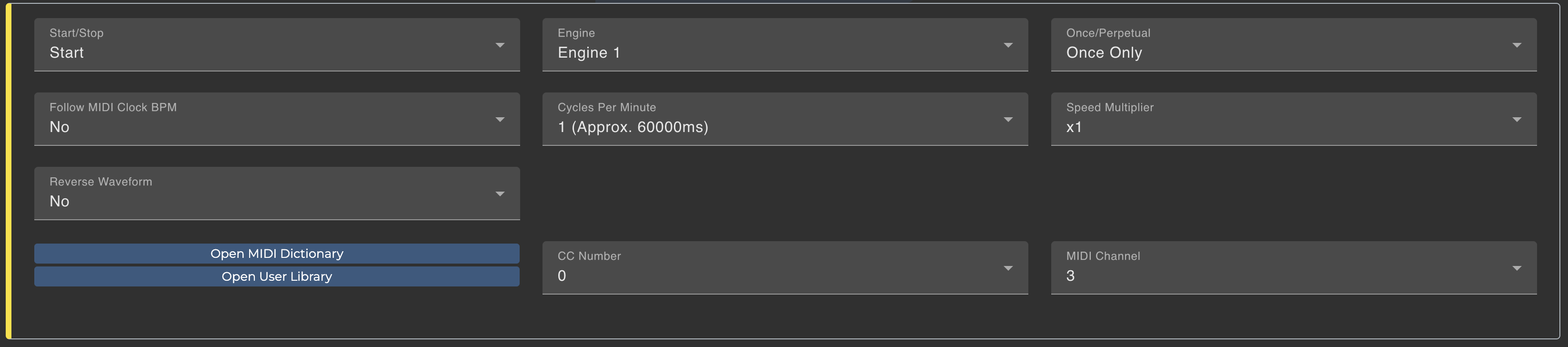
v3.9
Invert Waveform parameter is added to allow the inversion of the selected waveform.
v3.8
Description
Generates CC messages using up to 4 waveform engines. Each engine can be specified with a Waveform Type, and Min/Max values.
The available parameters on this message type are:
Start/Stop: Whether to start or stop a specific engine, or stop all engines
Cycle Interval: Duration of 1 cycle in Milliseconds
Cycle multiplier: How many cycles in one interval
Once/Perpetual: Run one cycle, or run perpetually
Engine: Select the Waveform engine to run (in the controller settings)
CC Number: Control Change number
MIDI Channel
The full feature is documented here: CC Waveform Generators
v3.7
Description
Generates CC messages in a selected waveform.
Available Waveforms
Linear Up Once
Linear Down once
Linear Up Perpetual
Sine Up Once
Sine Down once
Sine Up Perpetual
Sawtooth Up Perpetual
Sawtooth Down Perpetual
Only 1 Waveform generator is available in the device. That means that you can only have 1 CC message being generated at any time.
CC Values are fixed from 0 to 127.
Interval has to be between 500ms and 12700ms.
The interval parameter is the time (in Milliseconds) it takes from through to peak or peak to through. If the interval setting is 1000ms, and if you have selected Linear Up Once, that means that it takes 1 second for the CC Value to send from 0 to 127.
In the editor, the Interval parameter allows you to select a value between 0 - 127. The value is in multiples of 100ms, so a value of 4 means that the interval cycle is 4 * 100 = 400ms.
Sequencer Generator
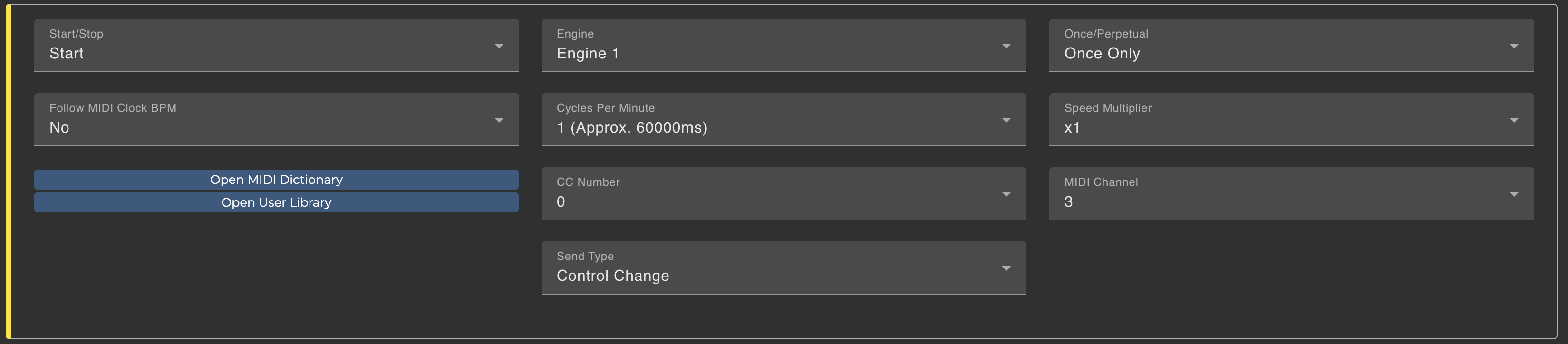
v3.13
Renamed from CC Sequence Generator to Sequencer Generator. This update allows you to send a CC or PC message with the generator.
v3.9
Invert Waveform parameter is added to allow the inversion of the selected waveform.
v3.8
Description
Generates CC messages using a specified list of values. The selected CC Sequencer engine will automatically send CC messages based on the list of values defined in the Controller Settings.
The available parameters on this message type are:
Start/Stop: Whether to start or stop the selected sequencer
Engine: Select which engine to apply this setting to
Once/Perpetual: Whether to run the interval once, or perpetually
Cycles Per Minute: At what speed to run the Cycle intervals.
Cycle Multiplier: How many cycles to run in one interval
CC Number: Control Change Number
MIDI Channel: MIDI Channel
The full feature is documented here: CC Sequencer Generators m
Other Controls
Keystrokes
Description
Allows you to send keyboard commands to a USB Host such as a computer or iPad. By default, the controller is be loaded with a firmware that exposes a MIDI + Keyboard USB interface.
The message allows you to select up to 2 modifiers and 2 keystrokes.
The v3.13 update allows you to specify an action as well, where you can select from a Press/Release, a Press or a Release, in line with the actions you can take on a keyboard.
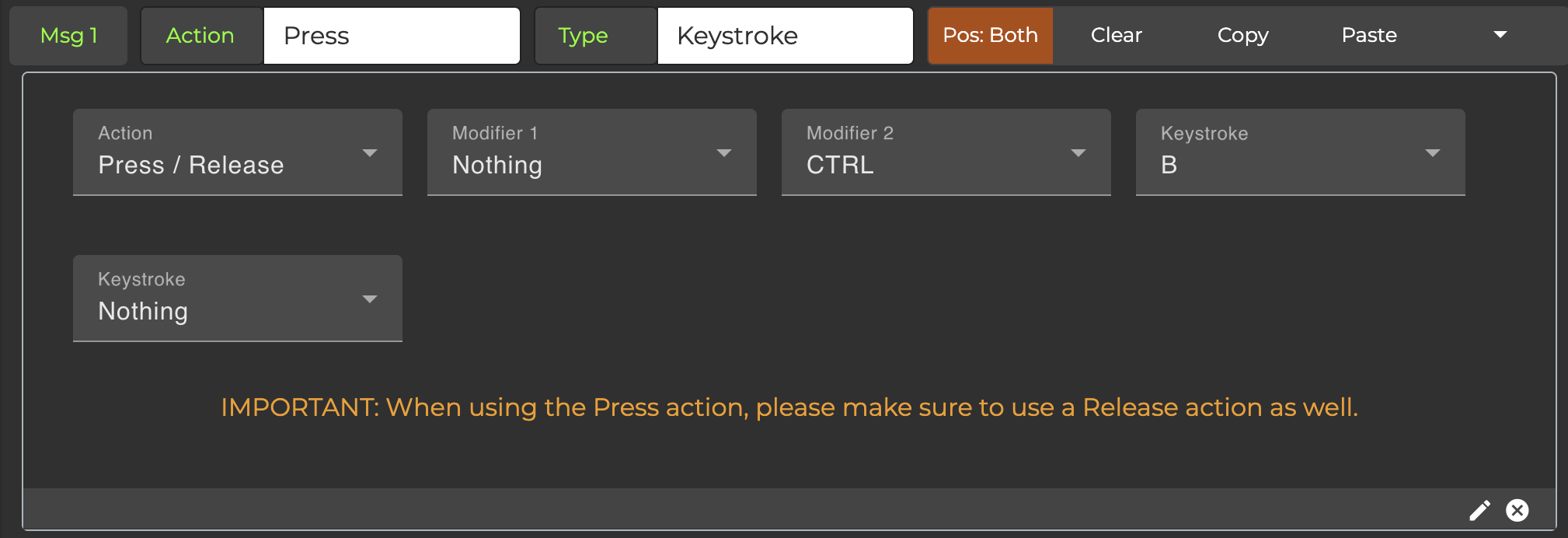
Please note that this message does not work while you are in Editor Mode. Toggle out of Editor Mode to enable the full functionalities of this message.
Omniport Relay Interface
Description
To control the Morningstar Omniport Relay Interface that is connected to the Omniport.
Morningstar Device (self) Control
Bank Up
Description
Changes to the next bank on your Morningstar MIDI controller.
Please note that this message does not work while you are in Editor Mode. Toggle out of Editor Mode to enable the full functionalities of this message.
Bank Down
Description
Changes to the previous bank on your Morningstar MIDI controller.
Please note that this message does not work while you are in Editor Mode. Toggle out of Editor Mode to enable the full functionalities of this message.
Bank Jump
Description
Jumps to any bank of your choice on your Morningstar MIDI controller.
In Version v3.9, you can select whether to Ignore the Bank Preset On Enter and On Exit messages when doing a Bank Jump.
You can select what page you want to jump to (Page 1-2 or 1-4, depending on your controller).
When the ‘Last Used Bank’ option is set to Yes, the device will jump to the last used bank. For example, if you banked up from Bank 3 to Bank 4, and you use Bank Jump with ‘Last Used Bank’ engaged, the device will jump back to Bank 3.
Bank Jump messages only execute at the end of the Preset. You cannot Bank Jump midway in the preset and execute the remaining messages in the new preset after the bank has changed. When you program the Bank Jump with a Long Press action, for example, you will notice that it will only execute after the switch has been released.
Please note that this message does not work while you are in Editor Mode. Toggle out of Editor Mode to enable the full functionalities of this message.
Bank Change Mode
Description
Puts your Morningstar MIDI controller into a state where you can scroll up and down banks with dedicated switches and then select the bank you want to use.
Please note that this message does not work while you are in Editor Mode. Toggle out of Editor Mode to enable the full functionalities of this message.
Toggle Page
Description
Each bank on your MIDI controller has 2 or 4 pages, depending on your controller model. Toggle Page allows you to toggle between the available pages. By default, your MIDI controller will display page 1. By changing the page, a new page of presets will be displayed on the screen, and you can control them with the foot switches.
MIDI Thru
Description
Sets the global Midi Thru feature on your Morningstar MIDI controller on or off.
Select Expression Message
Description
You can select individual messages in each expression preset to be active with this function. There are 16 messages in each expression preset. If, for example, you set Msg1 and Msg2 to be active on Expression 1, each time you move your expression pedal in Exp1 input, only Msg1 and Msg2 will be sent out.
This setting is global and applied to all banks. It will be reset to all active when the device power cycles.
Looper Mode
Description
This message toggles your controller in and out of Looper mode. Looper mode increases the sensitivity of your switches to the maximum, so that messages sent out are instantaneous with no latency. This is useful if you are using your Morningstar MIDI controller to control time-sensitive functions such as Record/Play/Stop looper functions.
Set Toggle
Description
Changes the toggle state of selected switch presets. You can choose whether to Engage or Disengage states. Engage will set the preset to toggle position to 2, while Disengage will set the toggle position to 1.
Set Toggle will engage the switch presets that are checked and disengage those that are unchecked.
Please note that this message does not work while you are in Editor Mode. Toggle out of Editor Mode to enable the full functionalities of this message.
Toggle Preset
Description
This setting toggles a Preset between positions 1 and 2, and can be useful if you want to toggle a Preset with a specific action.
Things to note
To use this, be sure to leave the Preset-level toggle setting off. If not, any action engaged on the preset will toggle the preset.
Delay
Available from Firmware V3.4 onwards
Description
Adds a delay between between messages
Engage Preset
Available from Firmware V3.7 onwards
Description
This message type allows you to engage another Preset in the same or different bank. You can choose what Preset, Bank and Action to engage.
Utility
Available from Firmware V3.9 onwards
Description
This message contains general utility functions such as
Set Message Scroll Counter
Set the pointer to the selected message if using the Preset Message Scroll feature
Clear Global Preset Toggles
Clears the toggle states (including
Global Preset Toggles) of all presets in all banks
Increase MIDI Clock BPM by 1
Decease MIDI Clock BPM by 1
Set Scroll Counter Values
Manage the
Scroll Countervalues
Mask MIDI Outputs
Allows you to, instead of sending MIDI messages out through all MIDI Outputs, limit (or mask) the MIDI outputs.
In the example below, the controller is sending CC#1 to the DIN5 MIDI Output only, and CC#3 to the USB MIDI Port 1 only.
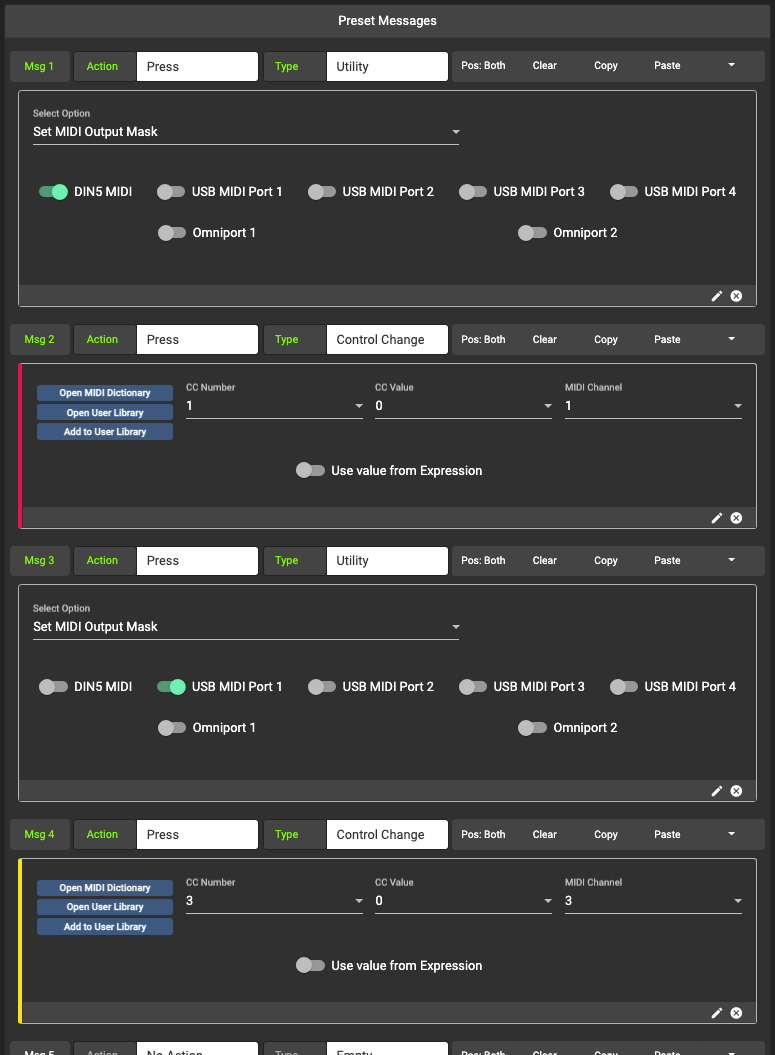
Manage Message Scroll
Set/change message scroll direction
Set number of messages to be sent with each scroll step
Here is an example on how to scroll through 2 messages:
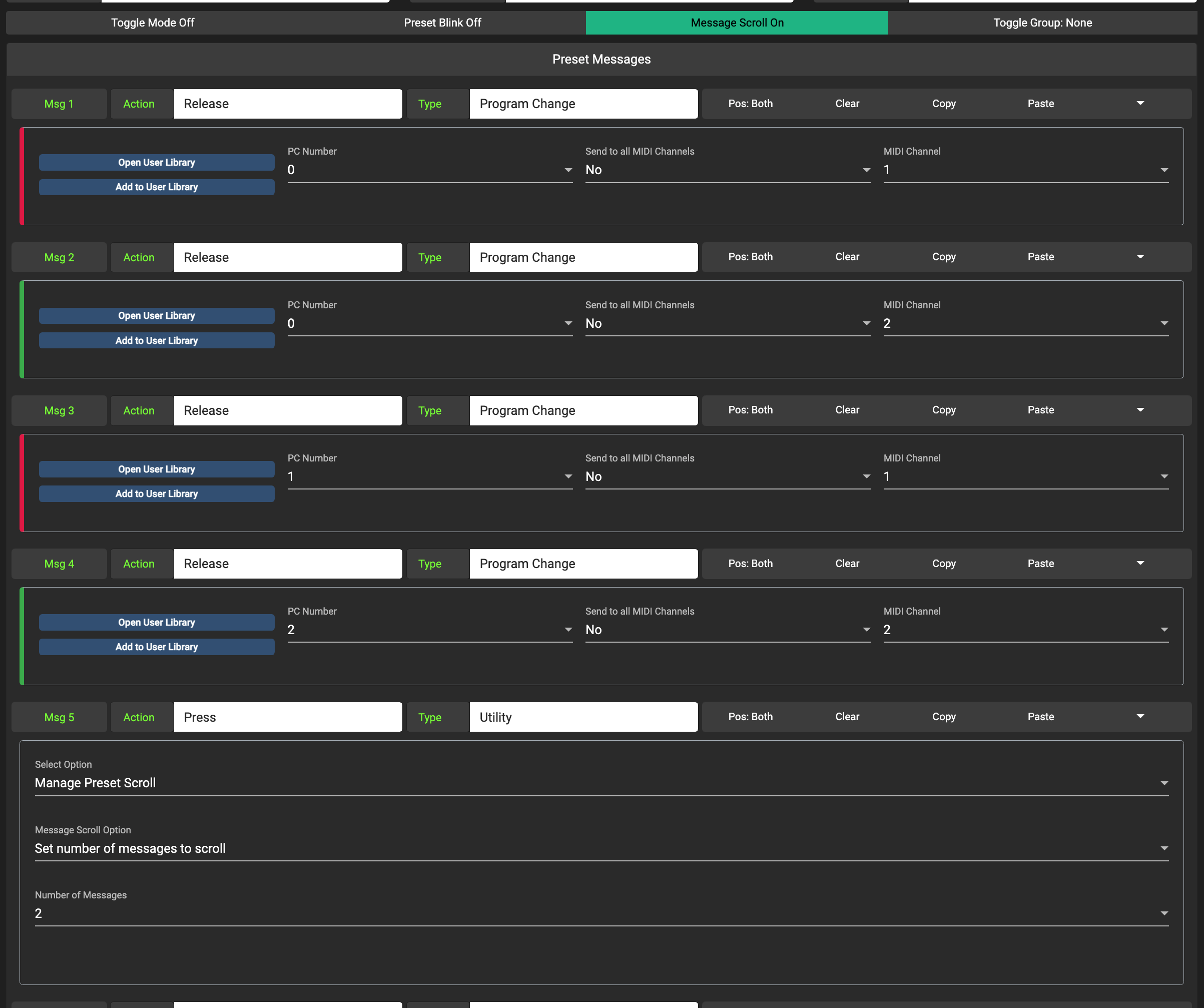
Trigger Messages
Description
Select messages from other Presets in the same Bank to trigger. This allows you to execute more than the 16 message limit in each Preset but utilising unused messages in other preset. Only the message parameters are inherited (the Toggle Pos and Action parameters are not). The selected messages will be triggered regardless of action or toggle position.

Other Device Controls
Strymon Bank Up
Description
Bank up on your Strymon Timeline, Möbius and Bigsky
Strymon Bank Down
Description
Bank down on your Strymon Timeline, Möbius and Bigsky
AxeFX Tuner
This will not work with the MC3 as it does not have a MIDI IN port.
Description
Upon engagement, your Morningstar MIDI controller will send a CC#15 message with value 127 to the selected channel. CC#15 controls the tuner function on the AxeFX. After which, the tuner page will load. Upon exit, your Morningstar MIDI controller will send a CC#15 message with value 0 to disengage the AxeFX tuner.
This feature works for only the AxeFX III and the FM3. There is an option to select the device in the Editor.
Things to note
Turn off MIDI Thru on your AxeFX.
Enable SysEx send on your AxeFX.
Connect your AxeFX MIDI out to your Morningstar MIDI controller MIDI In
Please note that this message does not work while you are in Editor Mode. Toggle out of Editor Mode to enable the full functionalities of this message.
Kemper Tuner
This will not work with the MC3 as it does not have a MIDI IN port.
Description
Upon engagement, your Morningstar MIDI controller will engage the tuner function on the Kemper Profiler and start communicating with it to display the tuner data on the screen.
Things to note
Connect your Kemper MIDI out to your Morningstar MIDI controller MIDI In
Please note that this message does not work while you are in Editor Mode. Toggle out of Editor Mode to enable the full functionalities of this message.
Fractal Integration
This will not work with the MC3 as it does not have a MIDI IN port.
Description
Allows you to pull Preset and Scene names from the AxeFX III and display them into the controller, along with the ability to select the Preset and Scenes with the corresponding switches.
For Preset Select, you can specify a starting preset number, and when the integration is engaged, the controller will retrieve the name of that specified preset number from the AxeFX III as Switch A, and that preset number + 1 as Switch B, and so on.
For Scene Select, the controller will retrieve the scene names of the current preset on the AxeFX III and display them on the controller. You can then select the scenes with the switches on the controller (Switch A = Scene 1 and so on).
For Preset + Scene, the controller will first display the Preset Select mode, and when a preset is selected, the controller will engage that preset on the AxeFX III, and then move on to Scene Select mode.
To Exit Fractal Integration mode at any time, press [A+B].
Things to note
Connect your AxeFX MIDI Out to the controller MIDI In, and controller MIDI Out to your AxeFX MIDI In. Turn off MIDI THRU on the controller so that any MIDI messages that are sent don’t travel in a loop.
As best practice, you Fractal device should power up first before your Morningstar Controller. There has been one report of FM3 integration requiring this boot up sequence.
Morningstar ML10X
This message type sends out a SysEx message to the ML10X. Some MIDI devices do not pass SysEx messages though, like the Line 6 HX Stomp and Hologram Microcosm. If you are having troubles controlling the ML10X with this message type, please check if your MIDI devices in-between the controller and ML10X can pass SysEx messages through.
Description
Allows you to control a Morningstar ML10X Loop Switcher.
The Device ID setting needs to match the Device ID of your ML10X. If it is set to Omni, it will broadcast to all Device IDs.
The Type setting will determine what type of control message to send.
Set Loops
Selected loops will be engaged while unselected loops will be disengaged.
Engage Loops
Selected loops will be engaged
Bypass Loops
Selected loops will be bypassed
Toggle Loops
Selected loops will be toggled i.e. If a loop is already engaged, it will be bypassed, and vice versa
Scroll Up
Scroll up a preset
Scroll Down
Scroll down a preset
Select Preset
Jump to a selected bank and preset
Relay Switching
Description
Controls Relay Ports on the MC6 PRO for relay switching. As explained and demonstrated in this video.
Controls the the Morningstar Relay Interface if it is connected to an Omniport on the MIDI controller.
Preset Rename
Description
Temporarily changes the Preset name. Limited to only 4 characters on MC3, MC6 MKII and MC8.
Expression Pedal
Expression CC (Linear)
Description
Sends a CC message with a minimum and maximum range
Expression CC (Scaled)
Description
Sends a CC message with a minimum and maximum range with a scaling parameter, which allows you to scale the expression response closer to the head or tail, which can give you a logarithmic or exponential response.
A Scaling factor of 0 gives a Linear response.
A negative Scaling factor scales the response closer to the maximum value, so you will a more exponential-like response.
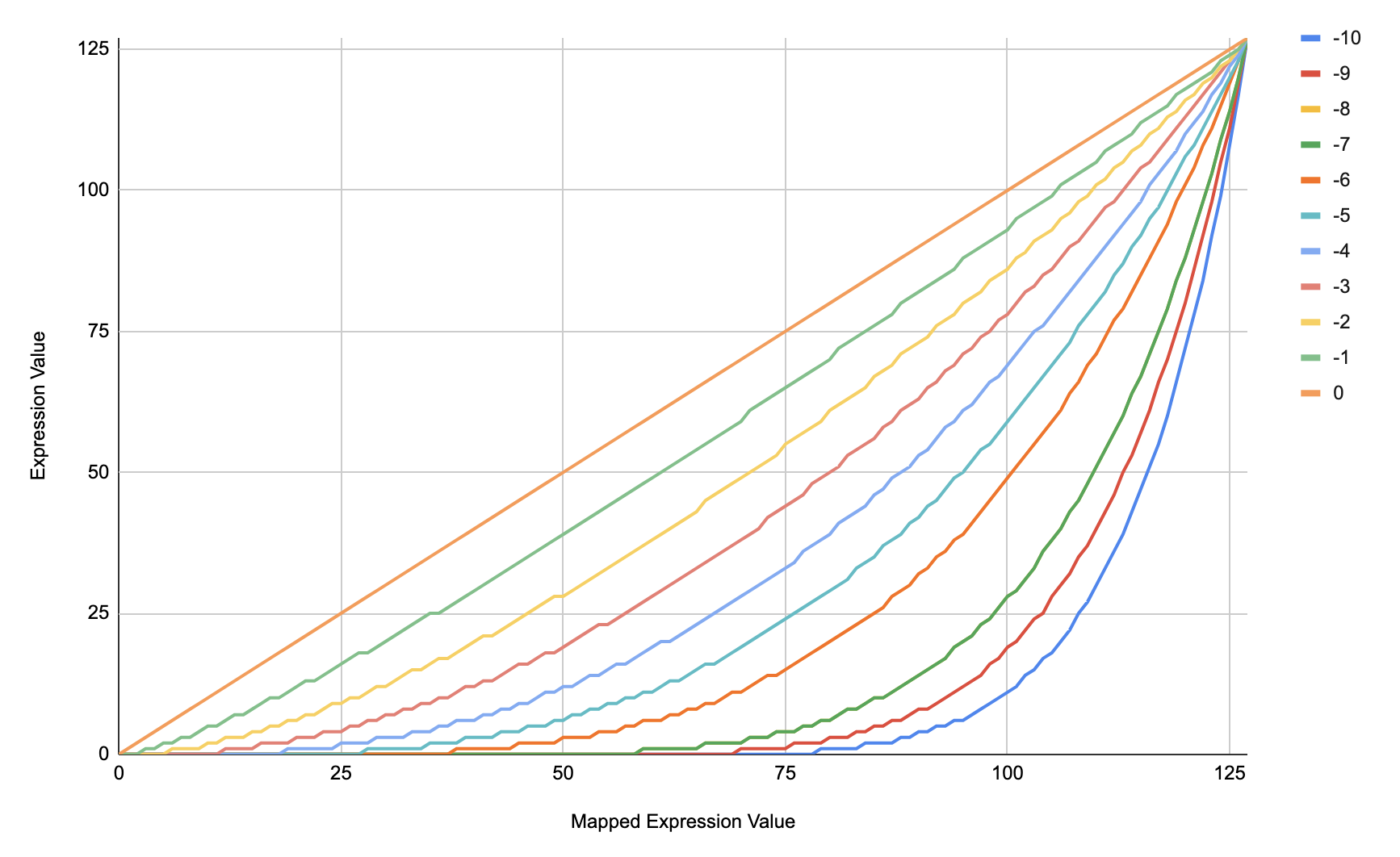
Scaling factor of -10 to 0
A positive Scaling factor scales the response closer to the minimum value, so you will get a more logarithmic-like response
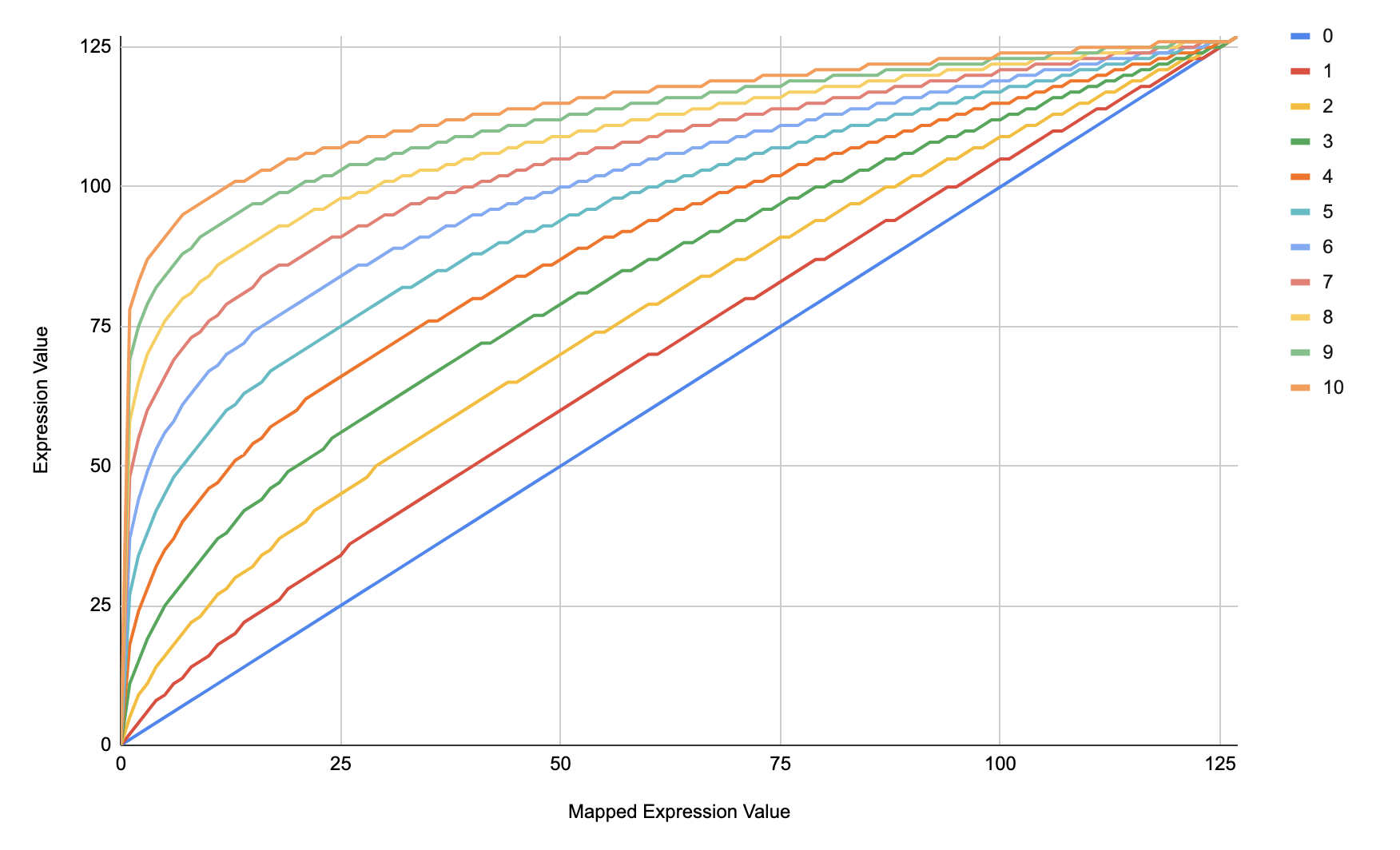
Scaling factor of 0 to 10
CC Toe Down
Available from Firmware V3.4 onwards
Description
Sends a CC message each time the expression pedal hits the toe down position
CC Heel Down
Available from Firmware V3.4 onwards
Description
Sends a CC message each time the expression pedal hits the heel down position
Toe Down Toggle Channel
Available from Firmware V3.4.3 onwards
Description
Toggles the MIDI channel for a selected Expression CC message between 2 values each time the Expression hits the toe down position.
Parameters
Message Number: Select the expression message number you want this message to change
Channel 1: First channel value
Channel 2: Second channel value
Toe Down Toggle CC
Available from Firmware V3.4.3 onwards
Description
Toggles the CC Number for a selected Expression CC message between 2 numbers each time the Expression hits the toe down position.
Parameters
Message Number: Select the Expression message you want to affect
CC 1: First CC Number
CC 2: Second CC Number
Send CC on Engage
Available from Firmware V3.8.1 onwards
Description
Sends a CC MIDI message with a specified value and MIDI Channel when the Expression preset is first engaged
Parameters
CC Number
CC Value
MIDI Channel
Send PC on Engage
Available from Firmware V3.8.1 onwards
Description
Sends a PC MIDI message with a specified MIDI Channel when the Expression preset is first engaged
Parameters
PC Number
MIDI Channel
Send CC on Disengage
Available from Firmware V3.8.1 onwards
Description
Sends a CC MIDI message with a specified value and MIDI Channel when the Expression pedal that is engaging the preset stops moving for 100ms.
Parameters
CC Number
CC Value
MIDI Channel
Send PC on Disengage
Available from Firmware V3.8.1 onwards
Description
Sends a PC MIDI message with a specified MIDI Channel when the Expression pedal that is engaging the preset stops moving for 100ms.
Parameters
PC Number
MIDI Channel
Waveform Engine Speed
Available from Firmware V3.9 onwards
Description
Allows you to control the speed of a running Waveform Engine. The Min and Max multiplier values are approximate divisions or multiplies of the BPM the engine is running at, so a value below one will slow the BPM down, and a BPM above 1 will make the BPM run faster.
Parameters
Engine Number
Min Multiplier
Max Multiplier
Sequencer Engine Speed
Available from Firmware V3.9 onwards
Description
Allows you to control the speed of a running Sequencer Engine. The Min and Max multiplier values are approximate divisions or multiplies of the BPM the engine is running at, so a value below one will slow the BPM down, and a BPM above 1 will make the BPM run faster.
Parameters
Engine Number
Min Multiplier
Max Multiplier